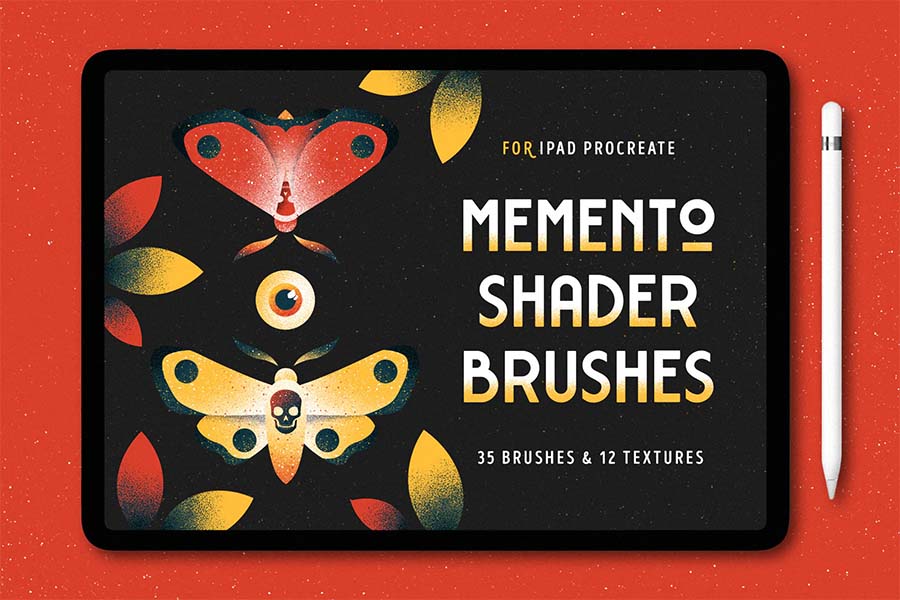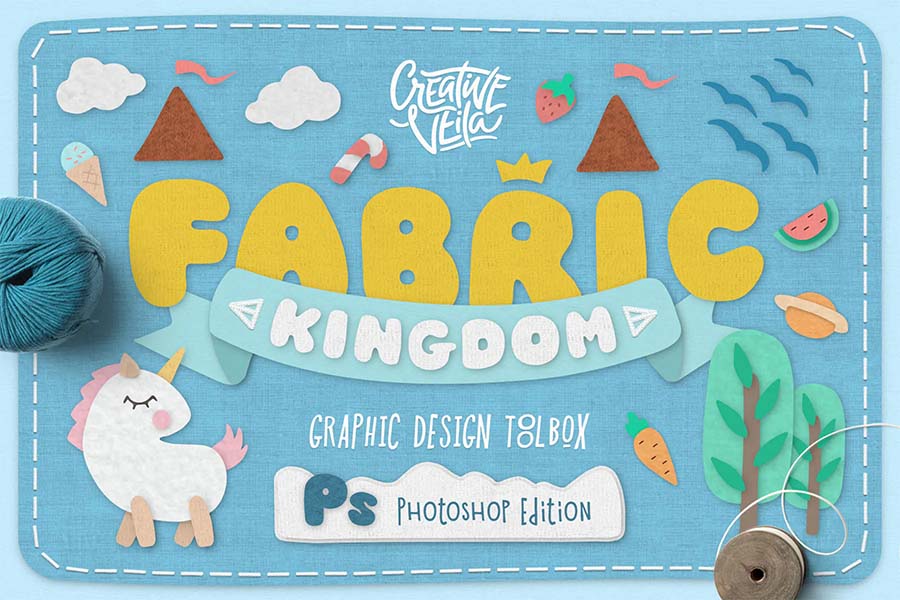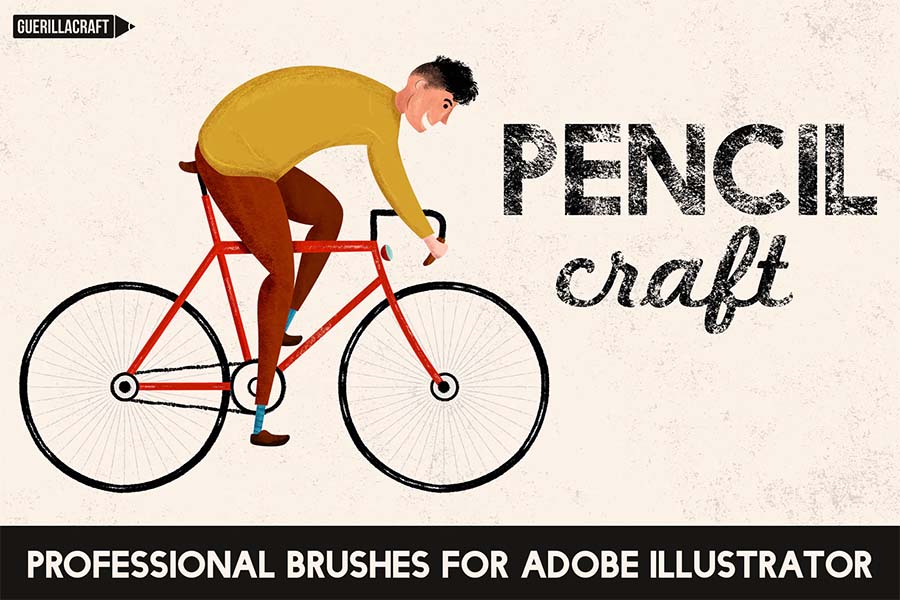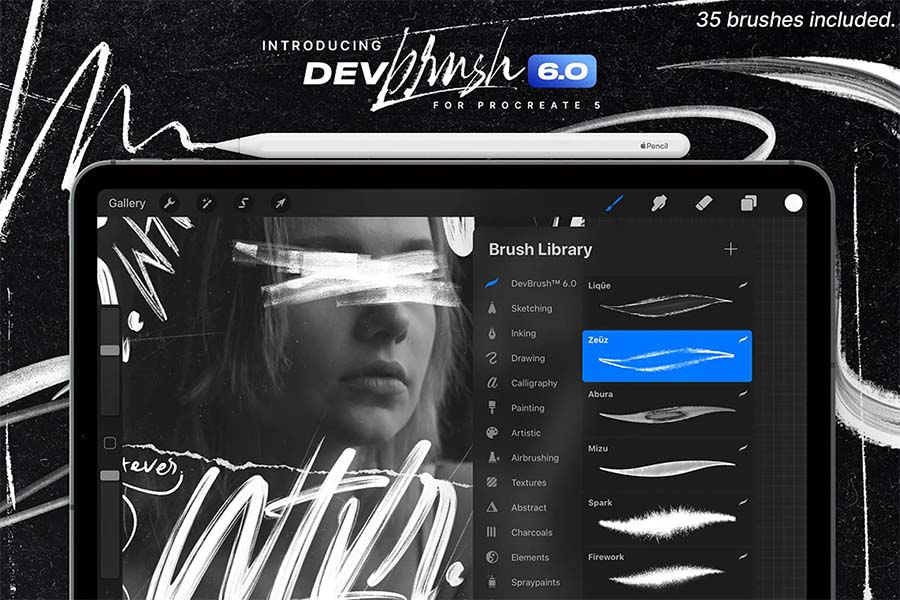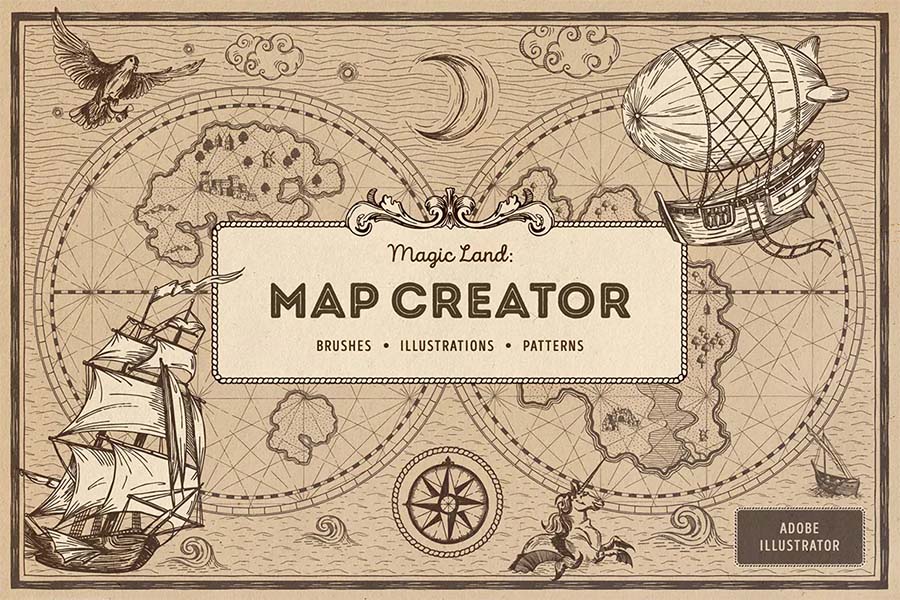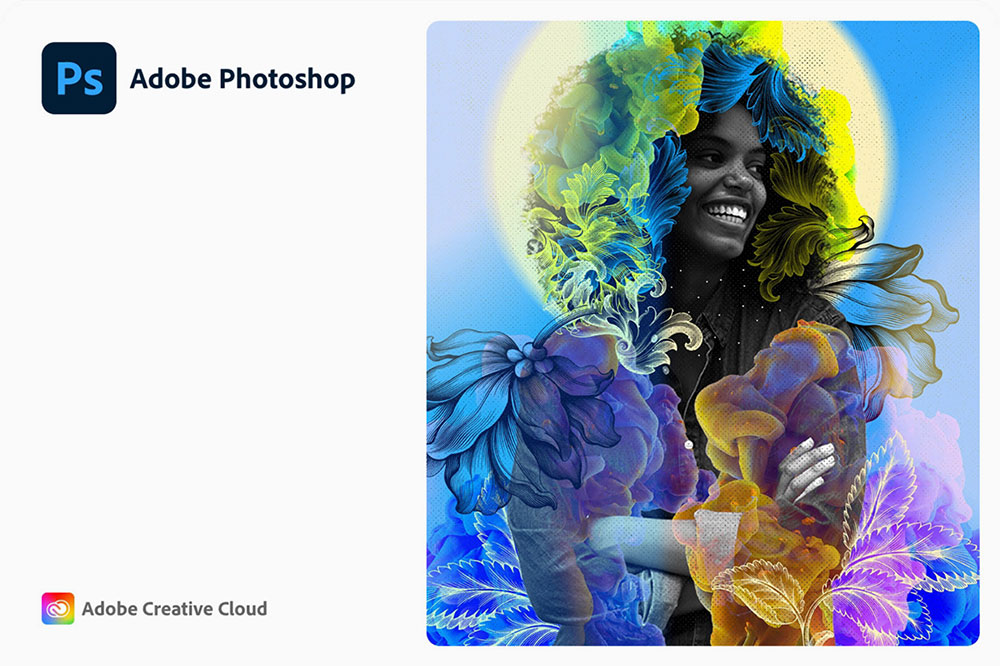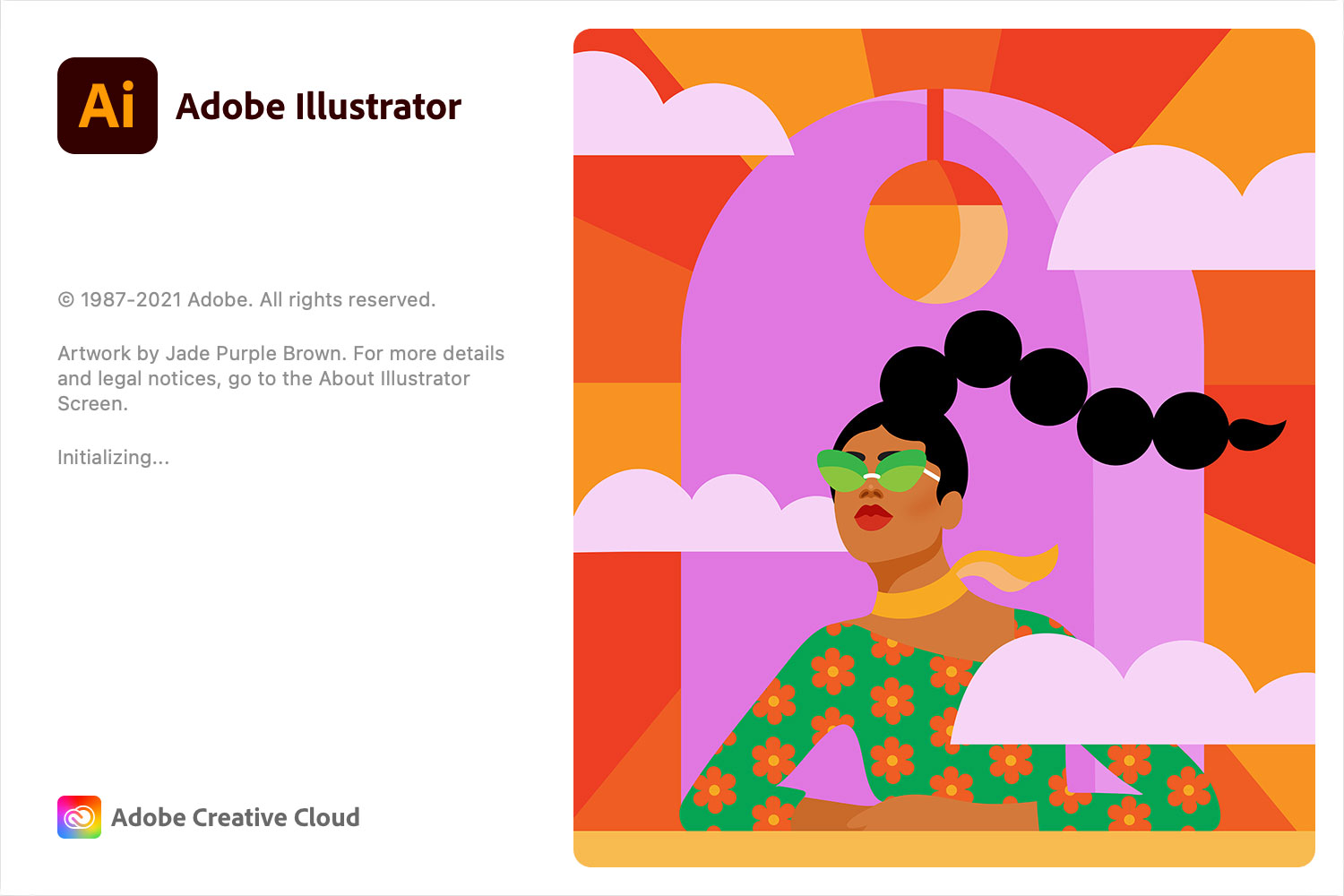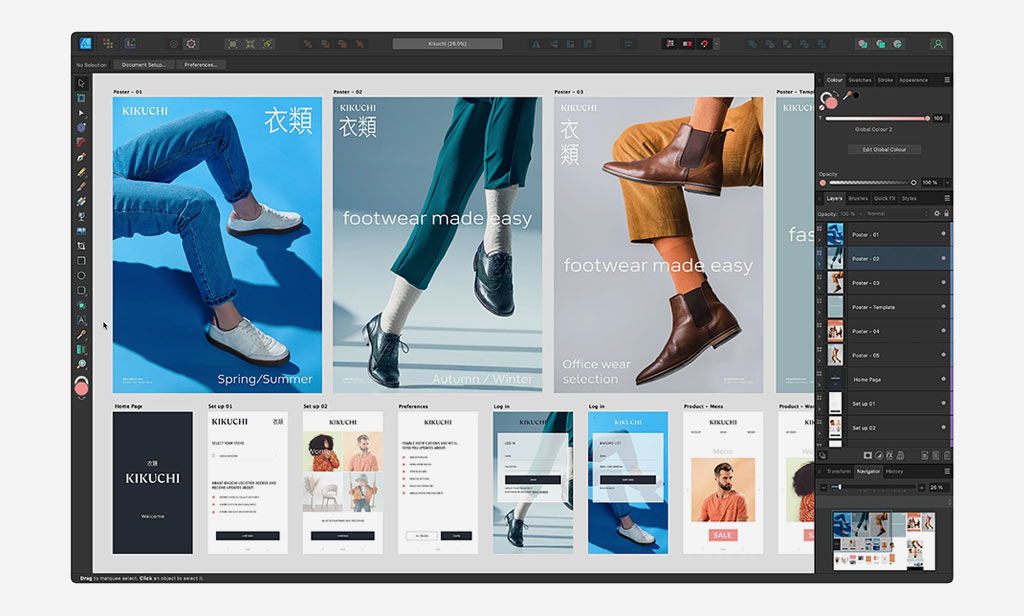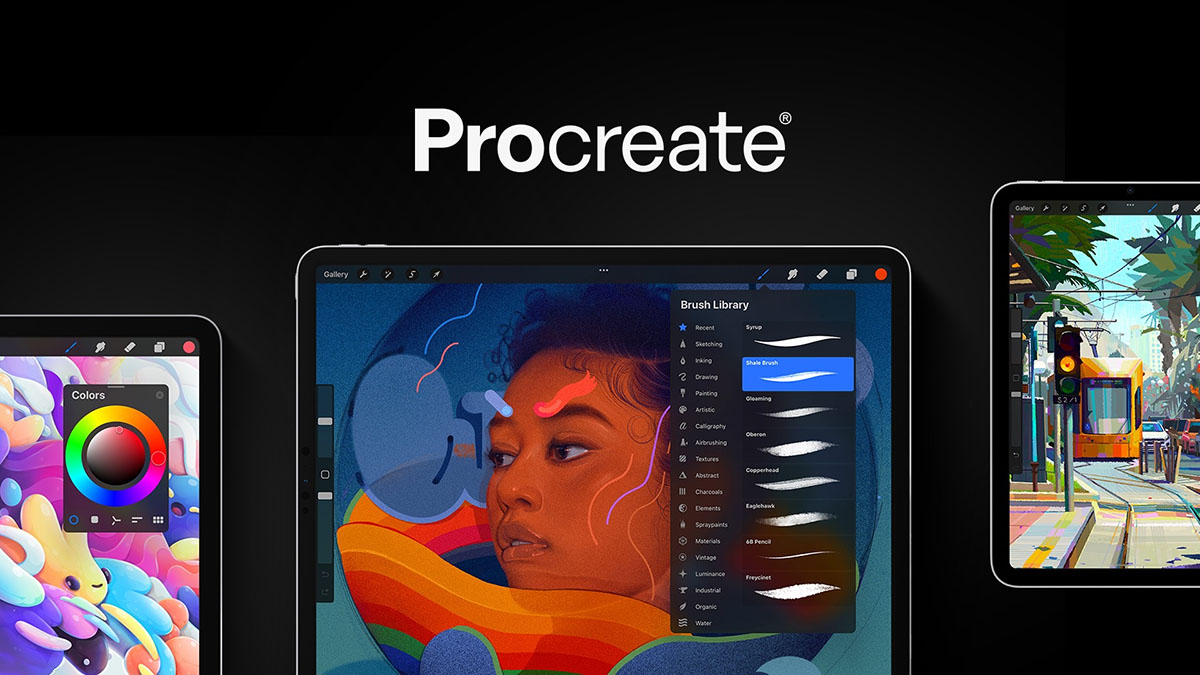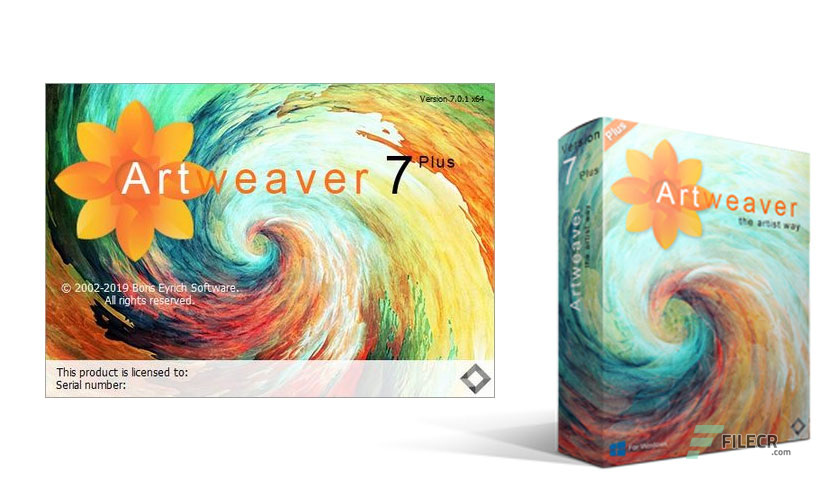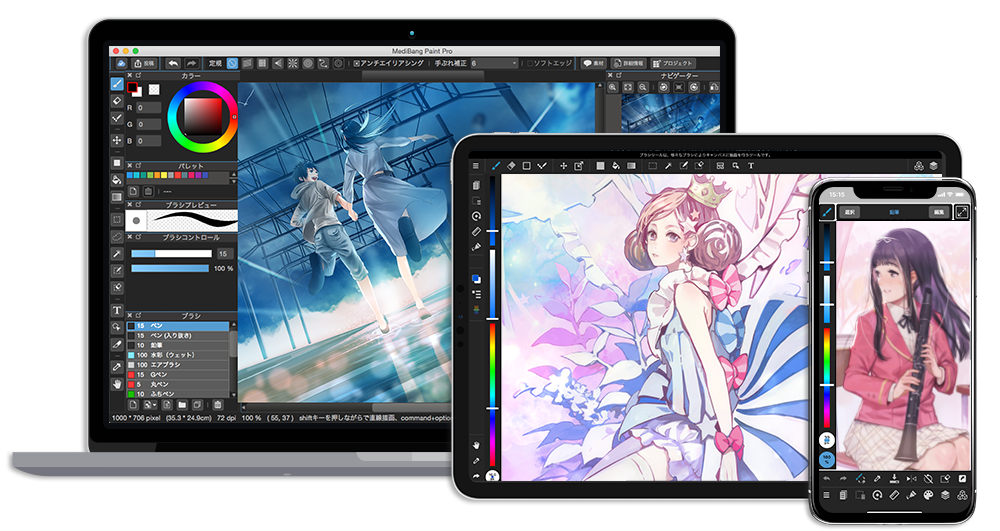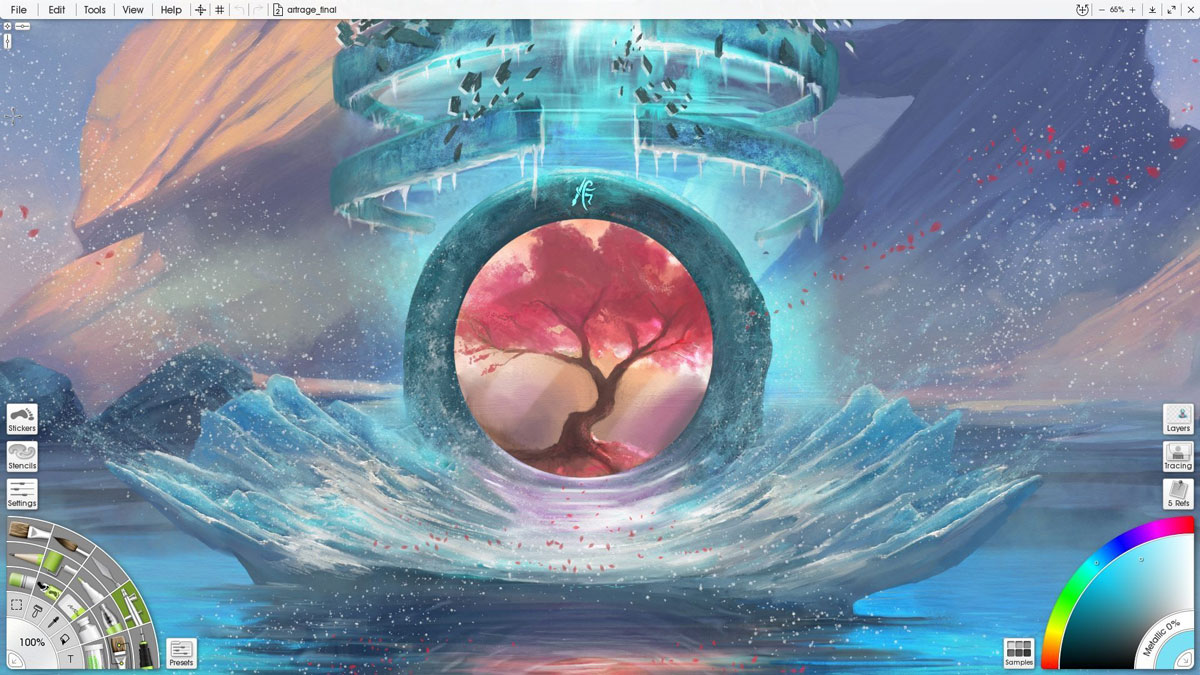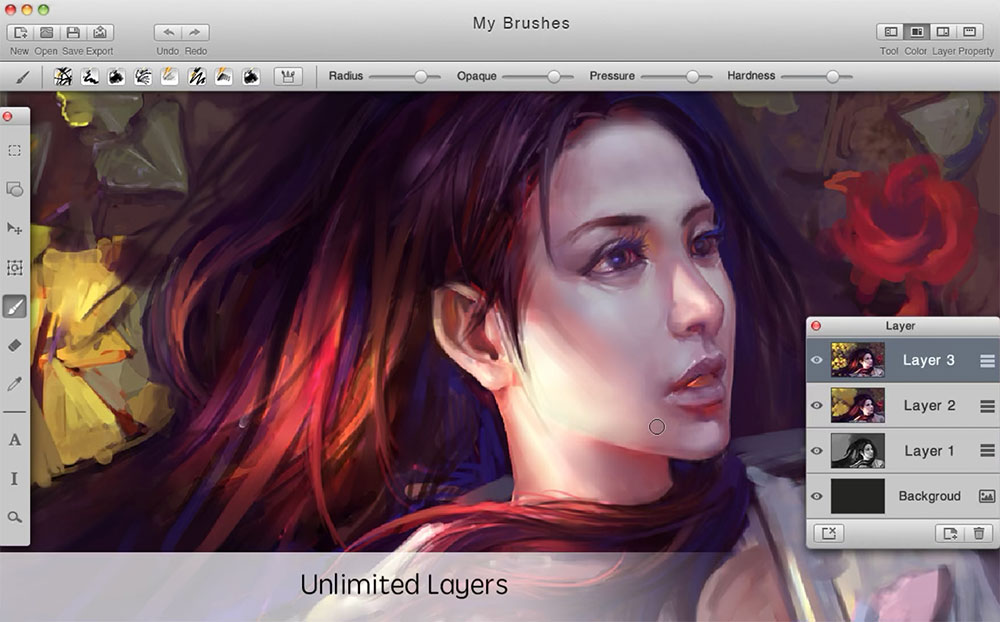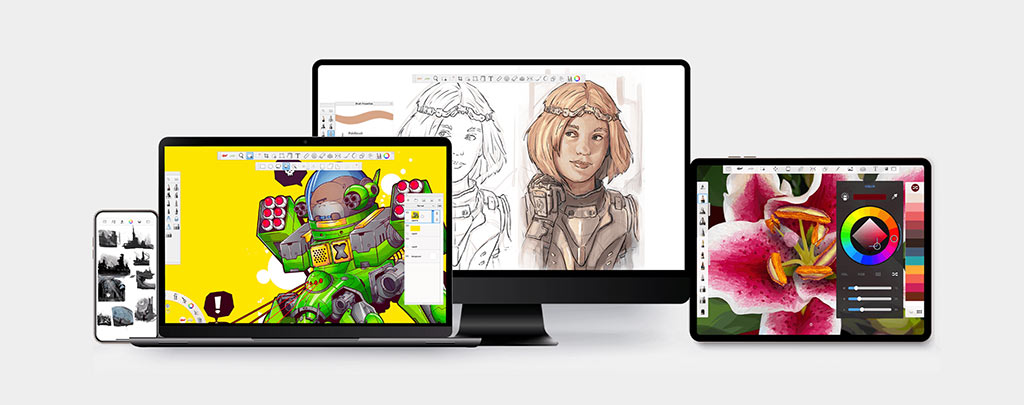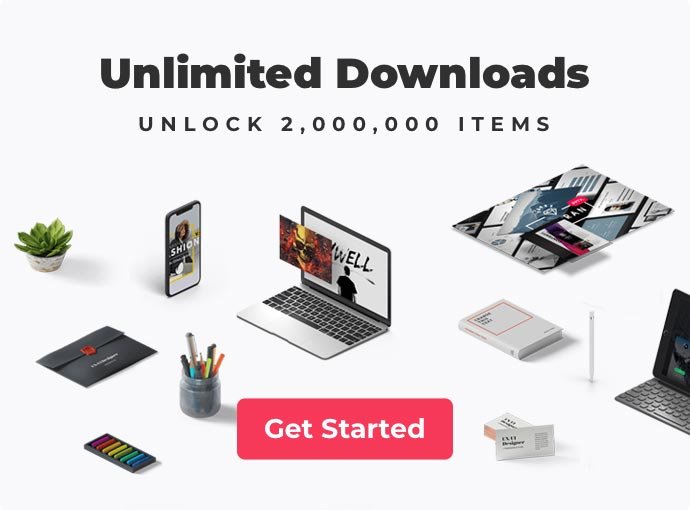The Designest may receive compensation from companies, products, and services featured in this publication. For more details, please refer to our Affiliate Disclosure page.
Photoshop, Affinity, Procreate… is that all? While most people wouldn’t even think beyond these three options, the landscape of drawing software is there to be explored, and you only need to take one small step forward — “a giant leap for your design journey.”
Top 20 Best Drawing Software
Drawing Brushes & Add-Ons
Mastering diverse digital painting tools can unlock fresh approaches to illustration, introduce new techniques, and redefine your personal style. Don’t shy away from trying out free drawing software — you might be surprised by how much high-quality content is out there. If you have doubts about the paid versions, check out our “pros and cons”. We have compiled the top free and paid drawing apps on the market and only hope this selection helps you finally explore the new horizons of art software and pick the best option for your projects.
Adobe Photoshop CC
Platforms
- Windows 1 1 versions 21H2, 22H2, Windows 10 version 22H2 (LTSB branches aren’t supported).
- macOS 13 (Ventura), macOS 12 (Monterey), and macOS 11 (Big Sur).
- iPadOS 14 or later.
Key Features
- Adjust, crop, retouch photos and images.
- Remove and move objects and backgrounds.
- Combine images to create new scenes.
- Automate tasks and actions.
- Add artistics and creative filters like blurs.
- Paint with smooth lines and curves.
- Make 3D artwork for animation or print.
- Adjust weight and width on variable fonts.
Pricing
- 7-day free trial.
- Photography (the full version of Photoshop, plus Lightroom) — US$19.99/mo.
- Photoshop — (the full version of Photoshop, plus Adobe Express Premium plan) — US$22.99/mo.
- Creative Cloud All Apps (the full version of Photoshop plus Adobe Express Premium plan and more than 20 apps) — US$59.99/mo.
Reasons to Buy
- Useful Plug-Ins, Filters, Textures, Overlays, and Actions
- Graphics tablet support
- Cloud Storage
- Very versatile functionality amount other drawing programs
Reasons to Avoid
- Expensive Creative Cloud subscription
- Steep learning curve
- Very space-consuming
- Limited support for vector graphics
Adobe Photoshop stands out as the go-to for graphic design, setting the industry standard with its comprehensive features. Often referred to as the top drawing app, it provides excellent tools and smooth performance, allowing for limitless creativity. Essential for beginners and a staple for professionals, Photoshop is a versatile tool that meets diverse digital design needs. The Adobe Creative Cloud ecosystem completes the picture, making it easy to manage and share your work safely across different devices.
The beauty of Photoshop is in the fact that there’s no universal way of using it. Some prefer to only scratch the surface of this extensive program, while others spend hours researching and trying out the tools. Over time, your preferred set of tools might evolve, and you will see yourself exploring — all within this one powerful software.
Adobe Photoshop has its downsides too. When it freezes, it freezes hard. It’s not totally the software to blame but the system workload, compatibility questions and similar issues. Ask any artist about their Photoshop struggles, and you’ll get an earful of stories that’ll make you go, “Oh, the pain is real!”
Adobe Illustrator СС
Platforms
- Windows 11 v22H2 and v21H2, Windows 10 v22H2 and v21H2, Windows Server 2022, 2019. Not supported on Windows 10 versions 1507, 1511, 1607, 1703, 1709, 1803, 1809, 1903, 1909, 2004, 20H2, 21H1.
- macOS 14 (Sonoma), v13 (Ventura), v12 (Monterey), v11 (Big Sur).
- iPadOS 14 or later.
Key Features
- Create, edit, and combine simple shapes.
- Design logos and draw vector graphics.
- Add effects to make your art pop.
- Add impact with professional typography and text tools.
- Design packaging with 3D Revolve.
- Mock up a website design.
- Trace and recolor imported photos.
- Create up to a thousand artboards on your canvas.
- Add images and artictic effects.
Pricing
- 7-day free trial.
- Adobe Illustrator — US$20.99/mo.
Reasons to Buy
- Versatile software for digital artists
- Best file recovery
- Wide variety of exporting options
- Great image tracing tool
Reasons to Avoid
- Takes up a lot of disk space
- Hard to learn for beginners
- Limited support for raster graphics
- Expensive monthly subscription for a single program
Even though Adobe Illustrator sounds as if it was literally made for digital illustrations, Adobe Photoshop is often the one people talk about as the top choice for digital art. With Photoshop’s countless brushes, it’s not surprising; however, it instantly falls short when it comes to creating vector graphics. If vector art is your thing, then Illustrator is the software for you.
Just like Photoshop, Illustrator comes packed with tons of creative brushes, filters, typography tools, editing features, and more — even in the free version! But the real magic? You can scale anything without losing quality. If you’re moving from Photoshop, you’ll find the tools and interface familiar. A big plus with Illustrator is the ability to create detailed projects of all kinds: logos, charts, presentations, web designs, and even hand-drawn illustrations. However, it’s a double-edged sword. The powerful features can sometimes slow down your computer or cause the program to crash, which can be frustrating.
Affinity Designer
Platforms
- Windows 11, Windows 10 May 2020 Update (2004, 20H1, build 19041) or later.
- macOS Sonoma 14, Ventura 13, Monterey 12, Big Sur 11, Catalina 10.15.
- iPadOS 15 or later.
Key Features
- Live gradients, effects, and adjustments.
- Real time blend mode previews.
- All transforms and curve edits previewed live.
- Optimized for documents of any complexity.
- Vector and raster options.
- Advanced grids and guides.
- Unlimited artboards of any size.
- Comprehensive OpenType support.
Pricing
- 30-day trial period.
- Affinity Designer for Windows or macOS — US$69.99.
- The entire suite on all platforms — US$164.99.
- Affinity Designer for iPad — US$18.49.
Reasons to Buy
- Combines vector & raster design tools
- Handles 1000s of objects with no lag
- Affordable price
- Available through a one-time purchase
Reasons to Avoid
- Graphics tablet support is still a work in progress
- No .ai file export
Years ago, when we received the early access to Affinity Designer, everything felt unusual. It was like being expected to ride a bike — a familiar task, yet this was a new, upgraded version of the bike. But once you get accustomed to the abundance of unfamiliar tools, packed in a colorful interface, you can not only ride but ride swiftly!
The best thing about this software is the magic switch between pixel and vector formats — all with just a few clicks. It saves a lot of time you can later spend on preparing the project for the big release.
Another cool feature is the ability to open and edit AI files. It’s a bit of a cheat, but super handy when you urgently need to fix assets or dive into some heavy-duty vector graphics.
Procreate
Platforms
- iPadOS 15.4.1 or later.
- iOS 15.4.1 or later.
Key Features
- Brush Studio offers a wide range of tools including pencils, inks, charcoals, and artistic strokes.
- Advanced color control with Color Dynamics, Color Harmony, and Color History.
- Multi-touch gestures for intuitive navigation and use.
- Valkyrie graphics engine enables painting at 120fps for seamless creativity.
- QuickShape corrects shapes instantly.
- ColorDrop allows for easy filling with a simple pick, drag, and drop action.
- Streamline feature smooths out strokes for cleaner curves and fewer imperfections.
Pricing
- Procreate — US$12.99.
- Procreate Pocket — US$5.99
Reasons to Buy
- Affordable price
- Perfectly simulates real-life painting
- Lots of advanced drawing features
- Available through a one-time purchase
Reasons to Avoid
- Gets slower with a lot of paintings in progress
- Available only for iPad and iPhone users
Procreate is a perfect blend of technology and creativity. Its latest 5.3 update introduces hover features for the iPad Pro and Apple Pencil and allows for precision in brush control, offering previews before strokes are made and enabling easy adjustments to brush size and opacity with simple gestures. Freehand selections are more intuitive thanks to Apple Pencil previews, enhancing the overall drawing experience. Additionally, performance on the new iPad Pro with the M2 chip is boosted by 30%, and 3D painting becomes more intuitive and enjoyable. The Page Assist feature further turns your iPad into an ultimate sketchbook for capturing all your creative ideas.
While the program is highly user-friendly, some users might find certain functions less obvious, requiring exploration. However, Procreate provides a range of free tutorials to help users master new features and discover inspirational artists.
Another limitation is its accessibility: the joy of working in Procreate is available only to iPad and iPhone users. And here’s a little tip: the more powerful your iPad is, the better — the amount of RAM affects the number of layers you can work with.
Adobe Fresco
Platforms
- Windows 11 version 22000 or later, 10 version 21H2 or later.
- iPadOS 16 or later.
- iOS 16 or later for iPhone.
Key Features
- Work with watercolors and oils that blossom and blend at your touch.
- Use vector and raster brushes on the same canvas.
- Draw with thousands of brushes from Adobe Photoshop.
- Discover essential and fast illustration tools for stylus and touch devices.
- Easily isolate parts of a layer and turn selections into masks.
- Start a project on your iPad/iPhone and finish it on your desktop — your work automatically syncs to the cloud.
Pricing
- 30-day free trial.
- Fresco (1 year) — US$9.99/mo.
Reasons to Buy
- Realistic brush, pen, and pencil physics
- Raster and vector tools support
- Intuitive UI
Reasons to Avoid
- Lacks basic editing features
What we’re dealing with here is a doppelgänger of the well-known Procreate app. Adobe Fresco, while not yet on par with Procreate due to its relative “rawness,” should not be dismissed. The software offers a lot of invaluable tools and features — all in a user-friendly interface you can intuitively navigate even if you have never used the software before.
The real fun begins when you test the brushes, watercolors and oils in particular. Colors work with each other really well, imitating the real strokes. Even if you’re an amateur in digital painting, the chances are you’ll get a great deal of pleasure watching the brushes get mixed together and response to your movements. Setting the bar high, Adobe Fresco provides an extensive collection of raster and vector brushes that perform smoothly, with no leaks and all.
If you don’t have a Creative Cloud subscription that makes it easy to download Adobe Fresco, here’s the lowdown: buying this drawing program on its own can be a bit pricey. What’s more, the software lacks some editing options that Photoshop has, so sometimes artists finish their illustrations in Photoshop afterwards. So if you’re still willing to get Fresco, you should seriously consider subscribing to Creative Cloud.
Rebelle 5
Platforms
- Windows 10 (64-bit).
- macOS 11 and newer.
Key Features
- Watercolor settings adjust the impact of paper texture on watercolor behavior.
- Watercolor DropEngine for creating dripping effects.
- Blow tool allows for manipulating paint flow by blowing drips in various directions.
- Acrylic Impasto lets users adjust the texture of their paint.
- Transparency Locking ensures edits affect only painted areas, not transparent ones.
- Digital stencils for crafting custom templates and seamless patterns.
- Ruler Tool combines precision with a freehand effect for accurate drawings.
- Perspective Tool aids in adding depth using 1, 2, or 3 point perspectives.
Pricing
- Standard version — US$89.99.
- Pro version — US$149.99.
- Standard version — US$89.99.
- Free trial version available for both Mac & Windows.
Reasons to Buy
- Affordable price, no subscription
- Realistic drawing physics simulation
- Easy to use program with shallow learning curve
Reasons to Avoid
- High hardware requirements
- Very specialized app
The official website for Rebelle 5 boasts a hyperrealistic watercolor process of creating an illustration, and well, it is not lying. This program works just like the real-life drawing materials and tools.
You should start the process by choosing the paper canvas (there are several paper types to pick from, like hot & cold press, rough paper, Japanese canvas, and more): this will affect the way your brushes will be applied to your digital art. When you tap the artboard with a watercolor brush, it gets absorbed a little. It can be blown in any direction, and the wet diffusion looks so realistic it’s shocking. Even considering the current technological progress, this can easily amaze any artist.
What gets your attention in this software is its ultimate realism in transferring the classic artworks with not only watercolor, but also canvas, pastels, ink pens, acrylic, pencils, markers, and other drawing tools. Rebelle 5 reproduces all possible combinations of materials and paper types you might use in real life: dry materials on dry paper, wet materials on dry paper, wet materials on other wet materials and so on.
Krita
Platforms
- Windows 8.1 or higher.
- macOS (10.12 and higher).
- Linux.
Key Features
- 100+ pre-loaded professional brushes.
- Brush stabilizers.
- Built-in vector tools for comic panels.
- 9+ unique brush engines for customizable strokes.
- Seamless textures and patterns with wrap-around mode.
- Import brushes and texture packs.
- Clean and flexible interface.
- Ability to open complex PSD files that even Photoshop struggles with.
Pricing
- free & open source program
Reasons to Buy
- Free drawing software
- Lots of free education resources
- A lot of brushes
Reasons to Avoid
- Narrow focus on digital art
- Not all features are intuitive
Krita’s got a totally intuitive and customizable interface: you can move things around according to your needs and how often you use them. Its brush library has a wide variety of realistic textures to pick from: inkers, pencils, watercolors, and more! The blending options produce a very realistic effect and let you make adjustments to the already-painted canvas. There are other brushes to check out but no description will do them justice: you should simply try them yourself.
Painting tools also work smoothly in a tablet mode: the response to the angle of pen pressure and the speed of drawing and painting are great. After working in Procreate on iPad for several years, we can confirm that this is a good alternative for creating concept art and illustrations.
Layer management is not different from what we see in Photoshop: the content of the layer can be edited via masks and filters. If you don’t know what some icons mean (you don’t expect the painting program to fully reproduce Adobe products, right?), Krita offers tutorials and help guides in its manual to keep you on track.
Inkscape
Platforms
- Windows 7 and later.
- macOS 10.13 and later.
- Linux.
Key Features
- Object creation (pencil, pen, calligraphy, text, bitmaps and clones).
- Object manipulation (transformations, Z-order operations, grouping objects, layers, alignment and distribution commands).
- Fill and stroke (color selector and picker, gradient editor, pattern fills, path markers, copy/paste style).
- Operations on paths (node editing, converting to path, boolean operations, path simplification/insetting/outsetting, bitmap tracing).
- Text support (multi-line text, kerning, letterspacing, linespacing adjustments, text on path, text in shape, uses any installed outline fonts).
- Rendering (fully anti-aliased display, alpha transparency support for display and PNG export).
- File formats (SVG, PNG, OpenDocument Drawing, DXF, sk1, PDF, EPS and PostScript export formats and more).
Pricing
- free software
Reasons to Buy
- Free drawing software
- Extensive selection of supporting formats
- Large array of extensions
Reasons to Avoid
- Steep learning curve
- No CMYK color mode support
- Vector graphics only
Inkscape is the major Adobe Illustrator’s free opponent. This vector graphics editing software includes all the same functionality as Adobe Illustrator and CorelDraw. The Inkscape team constantly releases new extensions you might find pretty handy, so dropping by their official website once in a while would be a nice habit to have.
As far as the cons go, Inkscape has a standard set of issues. An abundance of bugs and system crashes, as well as low operating system speed when working with a multitude of paths. There’s one more thing to add to this list. Inkscape doesn’t support the CMYK colors, so if you’re aimed at creating print-ready projects, it would be a significant problem. Apart from that, this software is a fair replacement for the subscription-based Adobe Illustrator and despite all the cons, it is worth testing out.
Clip Studio Paint Pro
Platforms
- Windows 10 and 11 (64-bit).
- macOS 12, 13, and 14.
- iPadOS 16 and 17.
- iOS 16 and 17 for iPhone.
- Android 9 or later (ARM32/ARM64).
- ChromeOS compatible with Android 9 or later (ARM32 / x86 / x86_64).
Key Features
- Advanced brush engine captures subtle pen pressure variations.
- Monthly addition of 1,000 new materials to complement any style.
- Customizable 3D figures for adjustable poses, proportions, and body types.
- Artistic filter converts photos into paintings.
- AI colorization and smart fill tools for quick coloring.
- Image resolution enhancement and JPEG noise removal.
- Clip Studio Paint Assets for rapid artwork and design creation.
- Auto Actions simplify frequent tasks with a single click.
Pricing
- Free trial for 3 months
- Monthly/annual plans
- One-time payment — US$49.99
Reasons to Buy
- Advanced vector tools
- AI technology
- Wide selection of custom brushes
Reasons to Avoid
- High price range
- Numerous adjustments tucked into a complex UI
- Limited options for font and text manipulation
First released as a digital art software for creating comics and manga (it used to be called Manga Studio), and later turned into the expanded library of tools for illustration and graphic design, Clip Studio Paint Pro is a somewhat similar paid version of Krita: it’s an app for drawing and painting with an easily adjustable and user-friendly interface. Moreover, is works with every system including macOS and Android.
The command hotkeys in Clip Studio Paint are similar to Photoshop CC, making the onboarding process as easy as it can be via the intuitive interface. The app supports vector graphics and raster tool choice, uniting the power of Adobe products under one roof. Nothing new and revolutionary about the vast collection of full-featured brushes: they are realistic, customizable (the stabilization tool works perfectly — hello, shaky hands!), and responsive. The only disadvantage of Clip Studio Paint is the lack of publishing tools, which was also the case for the original Manga Studio version.
Corel Painter
Platforms
- Windows 10 or 11 with the latest updates.
- macOS Big Sur 11.0, 12 Monterey, 13 Ventura, or 14 Sonoma with the latest updates.
Key Features
- Seamless navigation with pan, zoom, rotate, and effortless application of lighting and surface texture.
- Utilization of tools like the Color Wheel, Mixer, Color Sets, and Harmonies for crafting the perfect color palette.
- Access to a vast library of over 900 brushes for bringing your masterpiece to life.
- Tailoring of brush size, shape, angle, and flow with comprehensive control panels.
- Elevation of your artwork with Papers, Flow Maps, Patterns, Textures, and Gradients.
- Application of AI for stylizing images, effortlessly transforming photos into paintings.
- Construction of compositions with Divine Proportion, Layout Grid, Perspective Guides, and Mirror Painting.
- The smoothest strokes with Fluid Paint.
Pricing
- Full version — US$429
- Free trial version for Mac and Windows
Reasons to Buy
- Huge set of brushes
- Various AI tools
- Easy to use program with intuitive interface
Reasons to Avoid
- No tablet or mobile apps
- Performance issues on weak computers
Nothing hits as nostalgically as Corel Painter. More than one generation has been raised with this beautiful program, but since then Corel Painter has has undergone many changes.
The modern Corel Paint version is way less laggy than it used to be thanks to the Brush Accelerator. The interface keeps up with the other digital drawing software covered in this article, but if we compare it with the Painter’s previous versions, the latest layout is more responsive, adaptive, and just… convenient. The Layers tool has oh-so-familiar universal commands, wrapped in Corel Painter’s style.
In the latest Corel Painter 2023 update, they’ve unleashed a game-changer with the introduction of Fluid Paint technology. This innovative brush tech delivers the smoothest and most revealing brush marks ever, with bold paper grain visible throughout the stroke. Fluid Paint lets you control opacity, offering a natural painting and blending experience. The update also brings new Fluid Paint brushes for illustration and fine art, enhanced Fluid Papers for expressive textures, and a Color Selection option for precise color picking.
Artweaver 7
Platforms
- Windows 7, 8, 10, or 11 (each with latest service pack).
Key Features
- The powerful and highly configurable brush system to simulate any texture.
- An intuitive, simple, and adjustable interface.
- Ability to record the painting process as events, save, and replay them.
- The app’s robust core utilizes existing hardware to the maximum.
- Ability to collaborate with other artists on the same document over LAN or the Internet.
Pricing
- Free version for Windows.
- Artweaver Plus — €34.
Reasons to Buy
- Plug-in support
- Lots of raster painting tools
- Affordable price for Plus edition
Reasons to Avoid
- Available only for Windows users, no macOS version
- No open type fonts support
- Outdated interface
Another Photoshop-inspired interface, yet completely free. The toolbox of Artweaver 7 is significantly weaker than Photoshop’s and is similar to its versions from 5 years ago. You’ll figure out the command names and placement within the first seconds of using this software.
The 7th edition of this program has expanded library of effects and custom brushes. Still, here you’ll lack some features that are simply out of reach — the good maximum image size support, Photoshop filters, precise brush control, and more. And that’s when the thoughts of purchasing the Plus version will start to cross your mind. The paid version offers advanced brush tools, enhanced performance, comprehensive layer and effect options, real-time collaboration features, and other improvements you might find useful.
MediBang Paint Pro
Platforms
- Windows 10 or later.
- macOS 11 or later.
- iPadOS 11 or later.
- iOS 12 or later for iPhone.
- Android 8.0 or later.
Key Features
- 50+ customizable brushes for personalized creations.
- Lightweight, smooth performance.
- Standard layer function.
- Precision with Snap Lines for accurate lines, curves, and more.
- Easy comic panel creation by slicing across page borders.
- Convenient management of comic projects with one-file saving.
- Seamless synchronization of settings across devices.
- Access to 800 free pre-made tones and backgrounds.
Pricing
- Free drawing software
Reasons to Buy
- Free drawing software
- Intuitive interface, even for beginners
- Available on all platforms
- Perfect for manga artists
Reasons to Avoid
- Lacks advanced features
- Might be difficult to create new brushes
MediBang Paint Pro is a free drawing software compatible with any device (PC, Mac, iPad, iPhone, Android) allowing to experience the smoothest workflow. But you have to set the MediBang account first to access every drawing tool. Totally worths it — especially considering that all your creations and concept art get to be stored in the cloud service.
The working process in MediBang Paint app includes a thorough and transparent guide for digital artists on how things operate there, which is great for beginners. Those who have been in design for quite some time will find the interface very well-organized and intuitive even in the mobile version which usually struggles to be user-friendly and explanatory at the same time.
ArtRage
Platforms
- Windows 10 or later (64 and 32-bit).
- macOS 10.9 or later.
- iOS 10 or later for iPad and iPhone.
- Android 4.0 or later.
Key Features
- Natural color gradient creation through smearing and blending thick oils.
- Pencil sketching and precise shading with the edge of the tip.
- Delicate watercolor strokes responsive to canvas texture.Delicate watercolor strokes responsive to canvas texture.
- Reference usage with photos for enhanced precision.
- Structured design with guides, grids, and perspective layout tools.
- Standard features include layers, blend modes, and industry standards.
Pricing
- Free demo-version for Windows/macOS with limited functionality.
- ArtRage Vitae Desktop — US$80.
- ArtRage Vitae Mobile — US$4.99.
- ArtRage Lite — US$29.90.
- ArtRage 6 — US$59.
Reasons to Buy
- Realistic drawing process & real-world color blending
- Affordable digital painting software
- Intuitive interface
Reasons to Avoid
- Lacks advanced editing features
- Demand powerful computer to work efficiently at larger print sizes
ArtRage shares many similarities with Adobe (interface, accessible funtions, etc.), which means your transition into this software will be pain-free. It is often considered even easier to use, making it a perfect choice for beginners.
Minimalistic yet multi-functional interface panels unveil the creative possibilities in a clear and flexible manner. We especially like the circular panels in the corners of the screen, resembling an artist’s palette.
The feature that makes ArtRage one of the best drawing software is the realistic behavior and traditional feel of brush strokes, especially the oil and watercolor brushes. The natural-looking paper and canvas texture allow the stokes to produce true-to-life art pieces without the hint of a digitalization.
MyBrushes Paint for Mac
Platforms
- macOS 10.10 or later (64-bit).
- iOS 7.0 or later for iPad and iPhone.
Key Features
- Creation, deletion, pasting, scaling, rotation, and re-ordering of unlimited layers.
- Infinite canvas size for expansive creative possibilities.
- Recording and playback function for the drawing process.
- Mac paint tool support for various image formats.
- Continuous auto-save feature to prevent data loss.
- Adjustable pressure sensitivity for enhanced control.
- Diverse set of 100 natural paintbrush shapes, including brush, pencil, pen, airbrush, watercolor brush, chalk, etc.
- Access to 50 background templates in the template library.
Pricing
- MyBrushes | Sketch, Paint, Design — US$29.99.
- MyBrushes Pro | Sketch, Paint and Draw — US$4.99.
Reasons to Buy
- Unlimited layers
- Intuitive interface
- Lower price range
Reasons to Avoid
- Calls for an update
- Not many advanced professional features
If you are at the very start of your designing or drawing career or have no professional intentions for the comprehensive art programs, MyBrushes Paint is the software for you. MyBrushes Paint is created with a straightforward and user-friendly approach.
The unlimited layers and the ability to create a canvas in any size are the top features that catch your eye when you start using the program. And yes, apart from that, the software offers color pallets and brush packs that support a good level of pressure sensitivity — this isn’t the case when you draw with your finger, however.
True, it’s not the best software but it can serve as a great basic tool for non-professional artists. Yet, considering the program’s functions and editing possibilities, MyBrushes Paint offers good value for money.
Paintstorm Studio
Platforms
- Windows Vista, 7, 8, and 10 versions.
- macOS 10.7 or later.
- iPadOS 13.1 or later.
- Linux.
Key Features
- Comprehensive control over all brush options.
- Post-correction for strokes.
- Parameters binding to the perspective for added precision.
- Complete control over mask-brush functionality.
- “Close gaps” function when filling or selecting.
- Customizable individual hotkeys.
- Robust Symmetry and Kaleidoscope tools.
- Brush stroke stabilizer for creating straight lines.
Pricing
- Free demo version for Windows, Mac, Linux.
- Paintstorm for iPad — US$12.99.
- Paintstorm Studio for 1 PC — US$19.00.
- Paintstorm Studio for 2 PC — US$29.00.
Reasons to Buy
- Provides the finest level of control
- Wide personalization options
- Fast GPU Engine
Reasons to Avoid
- Steep learning curve
- Crowded default interface
Once you open this program, there are just too many control panels popping up and (almost) invading your personal space. But all the professional artists’ fears and worries fade away once they discover that everything in Paintstorm Studio is customizable and manageable. Having packed your work station with dozens of useful tools, don’t forget to set the keyboard shortcuts; otherwise, you might get lost.
The mildly infuriating thing about Paintstorm Studio might be the fact that you suddenly find yourself playing around with settings for an hour or so, but the actual drawing process hasn’t begun. So try not to fall into this trap!
The brush features open up a wide range of creative possibilities — the best way here is to experiment with them for as long as you can. The tool that lets you avoid the manual resizing or changing transparency for the brush strokes is great: you’ll find this useful when drawing objects with an uneven structure, for example, water or hair. All you need is to define the required perspective once, and the future strokes will be managed according to your settings.
Sketch
Platforms
- macOS Big Sur (11.0.0) or later.
Key Features
- Intuitive and powerful vector editing tools.
- Non-destructive, editable, and easily combinable Boolean operations.
- Pixel-level precision for zooming in, aligning, and adjusting layers.
- Extensive export options for exporting individual assets as desired.
- Quick shortcuts to toggle grids and layout views, with a fully customizable set of options.
- Resizing constraints for easier scaling up and down for different screen sizes.
- nfinite control over typography with support for Variable fonts and OpenType features.
- Smart Layout that gives Symbols automatic resizing and content fitting superpowers.
Pricing
- Standard subscription — US$10.00/mo per editor, billed yearly.
- Mac-only license — US$120.00/seat.
- Business subscription — US$20.00/mo per editor, billed yearly.
Reasons to Buy
- Very quick learning curve
- Powerful tools for vector graphics
- Perfect for UX/UI design
Reasons to Avoid
- Only available for mac os
- Not the first choice for professional digital artists
Sketch with its diamond icon has always been the favorite among the UI/UX designers, serving as a good solution for designing websites, apps, icons, and similar features. Just like other art programs, this one has its own layer structure and its tricks: you can switch between layers and have them set to totally different parameters, corresponding to what you’re working on in a particular layer.
Traditionally, first comes the interface: clean, flexible and eye-pleasing, making the onboarding process intuitive. Even a beginning designer can pick up a few things by simply reading the sections’ names and following the workflow.
Sketch substitutes many other drawing apps, uniting the required functions in a single place. You’ll be surprised by how quickly and smoothly your creative process goes thanks to various third-party plugins and other app integrations. The app allows you to work in both vector and raster: you can export various formats and work with different device resolutions. Definitely check out the “Data Fill” feature if you want to fill your design assets with the actual data, for example, from Google Sheets or Excel!
Once you discover the prototyping tool, your work will be nothing but monotonous: it allows to create UI flowcharts and make different designs without any additional software.
SketchBook
Platforms
- Windows 10 and 11.
- macOS 11 or later.
- iOS 13.0 or later for iPad and iPhone.
- Android OS 9 and later.
Key Features
- Predictive stroke for smoothing line work and correcting basic shapes.
- Application of a variety of coloring techniques using layers and color fill tools.
- Full complement of brush types, including pencils, markers, airbrushes, paint, smear, and more.
- Faithful representation of strokes with pressure and tilt in Sketchbook.
- Easy distortion of illustrations to fix perspective and proportions.
- Availability of numerous extras.
- Fully adjustable rulers, ellipse guides, and French curves for precision drawing.
Pricing
- SketchBook Pro — US$24.99.
- SketchBook — free.
Reasons to Buy
- Extremely responsive to a stylus or Apple Pencil
- Advanced color editor and custom color palettes
- Lots of professional painting tools
Reasons to Avoid
- Some features take longer to load
- After separation from Autodesk there are no Copic markers
SketchBook is a free app that has everything for convenient sketching: it’s packed with customizable brushes, stroke stabilization for straight lines, color library, gradient fills, blending modes, and advanced layers that can be arranged in folders within the single artwork. The interface is clear and intuitive: everything is well-arranged, so the artboard is all yours; you can put so much free space to good use!
Keeping up with the desktop version, the mobile app has everything you need, from brushes to coloring tools. And don’t worry if you don’t have stylus: your fingers work just fine in this software — Sketchbook gets A+ for the responsiveness!
SketchBook is a perfect alternative to an actual sketchbook, giving you the freedom to put down your ideas, concepts, drafts, and sketches whenever and wherever a bright idea comes to your mind.
MyPaint
Platforms
- Windows.
- macOS.
- Linux.
Key Features
- Nimble, distraction-free, and easy tool for digital painters.
- Supports graphics tablets made by Wacom, and many similar devices.
- The brush engine is versatile and configurable.
- The standard brushes emulate traditional media.
- It’s easy to create new unconventional brushes.
- Fullscreen mode declutters the interface.
- MyPaint provides diverse digital art tools despite its simplicity.
Pricing
- free & open-source program
Reasons to Buy
- Superior media emulation
- Nice symmetry tool
- Free drawing software
Reasons to Avoid
- Focuses only on digital art
- Difficult to install
- Latest releases may be unstable
With this open-source painting program, you won’t need to rest your eyes even for a moment. Its unique full-screen and distraction-free mode is the epiphany of minimalism — and here minimalism is most welcome.
Adjustable brushes configuration and easy stroke stabilization for a relatively big selection of drawing materials and pencils would be a great solution for many of your design objectives. MyPaint is compatible with tablets, but you can also draw with your mouse and even get a decent result.
This painting software is so nimble that it practically glides; the speed at which you can work and create illustrations is not too slow, not too high — just right. The app supports Open Raster as the default file format, but it can save images in JPEG or PNG if needed.
TwistedBrush Pro Studio
Platforms
- Windows 7, 8, and 10.
Key Features
- Over 9,000 brushes included, covering every area of digital art.
- Powerful brush engine to mimic full natural media brushes, complex blending operations, etc.
- A large array of color palettes.
- Full support for transparency and layers with all the standard layer mixing modes.
- A specialized sequencing system: over 400 brushes effects modify the core brush types.
- Extensive mask support for protecting and selecting parts of your images.
- Over 200 image processing filters give you the tools to manipulate your photos or other work.
- Tracing paper: a drawing guide that allows you to see another image below your current image.
Pricing
- Download free trial.
- Version License — US$109.
- Perpetual License — US$199.
Reasons to Buy
- Tons of pre-made brushes
- Extended exporting options
- Low basic learning curve
Reasons to Avoid
- A bit outdated UI
- Lack of customization
TwistedBrush Pro Studio is a software with an extensive collection of more than 9000 brushes. If it’s still not enough for your art-craving soul, you can use the brush customization tools to create your own sets. The same goes for the included filters which provide tons of alternatives for your photo editing process. It has all features you expect to see in a design app: layers, brush settings, import and export options, etc. The best thing is, even though you have so many tools (and again, brushes!) available at your disposal, the menu doesn’t look cluttered.
This app definitely falls short compared to the majority of the programs mentioned above. TwistedBrush is an illustration and photo-editing tool best catering to those who see design as a hobby. It may not be the best choice for materializing complex ideas.
GIMP
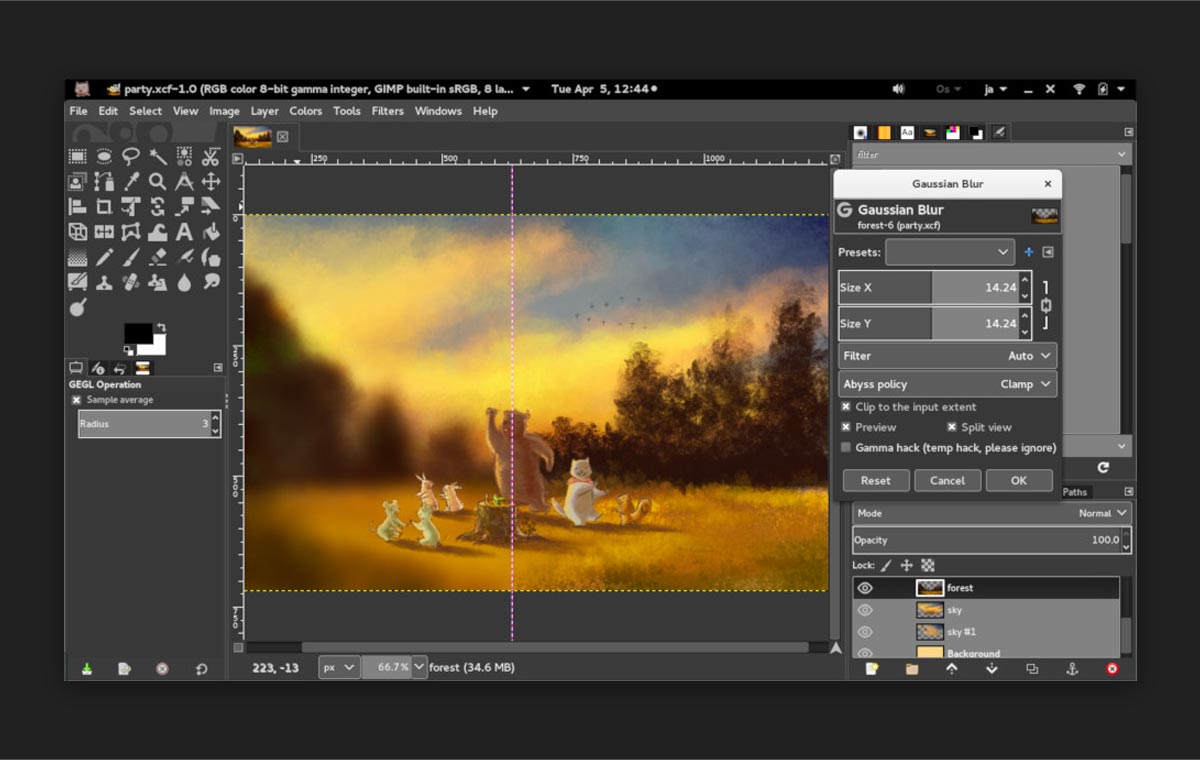
Platforms
- Windows 7 or later.
- macOS 10.12 Sierra or later.
- Linux.
Key Features
- Customizable interface.
- Photo enhancement.
- Digital retouching.
- Hardware support.
- The vast file format support.
Pricing
- free & open-source program
Reasons to Buy
- Free open source software
- Nice exporting options
- Wide selection of tools
Reasons to Avoid
- Questionable credibility of 3rd party plugins
- UI needs improvement
- No customer support
The GNU Image Manipulation Program, or GIMP for short, is free & open-source. You can tweak and customize it a lot with third-party plugins, which gives you all sorts of extra tricks. Sure, some of those plugins might be a bit sketchy, but GIMP’s creative possibilities are so diverse, it can even go toe-to-toe with Photoshop. Plus, it gets updates regularly to fix bugs and make things run smoother.
As always, there’s a downside. The interface looks like a thing from the past, and it’s not just about aesthetics: the terminology and functions take time to grasp. You need to either watch tons of tutorials or learn by trial and error until you finally get used to it. You might think that this program mimics Photoshop but you’ll understand it’s not true as soon as you take a closer look. For instance, our favorite “drag & drop” feature doesn’t work smoothly; to add something to the layer, you need to edit its properties instead of just throwing the graphics in there.
Frequently Asked Questions
It depends on several factors: your devices, drawing style & preferences, and finally, your drawing skills. All iPad users would vote for Procreate and its many customizable features as the best drawing app out there. As for computer programs, the top three paid options would be Adobe Photoshop (also great for photo editing), Adobe Illustrator, and Affinity Designer.
Great subscription-free programs are Krita, Corel Painter, and Inkscape. Each drawing app has all the essential drawing tools you might need for watercolor art, sketches, acrylic work, comics, and many other illustration styles.
The best drawing software for beginners would probably be the one with a more or less intuitive interface that won’t confuse an inexperienced user. In terms of this, Krita and Artweaver might be the most suitable options.
Among the most-used drawing software programs there are Photoshop, Illustrator, Affinity, Procreate, Rebelle, Corel Painter, GIMP, Clip Studio Paint Pro, and other options mentioned in our selection. Most of them have free trials, so before you give them a try without any investments.
The choice of good software for your PC is a matter of your personal preferences and the specific design tasks you’re tackling. Generally, artists prefer these five drawing apps for PC: Krita, Photoshop, Affinity, Illustrator, and Clip Studio Paint Pro. We recommend using the paid versions as they provide a smoother drawing experience.
Each artist must pick the graphic software based on their needs and preferences, so there’s no one-size-fits-all list. However, professionals often go for the paid versions of Adobe Creative Cloud (Adobe Photoshop, Adobe Illustrator, Adobe Fresco), Procreate, and Clip Studio Paint Pro because they offer a wide range of realistic painting tools.