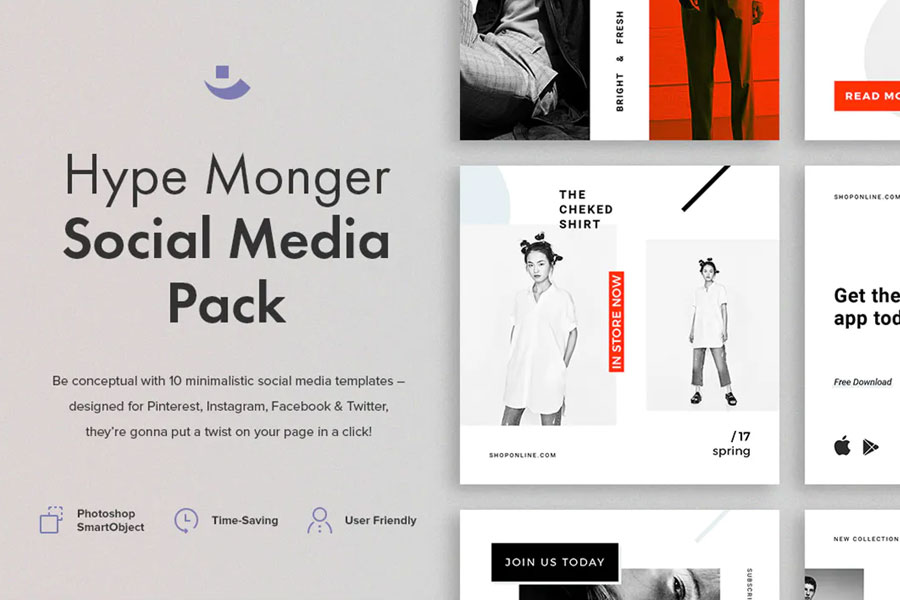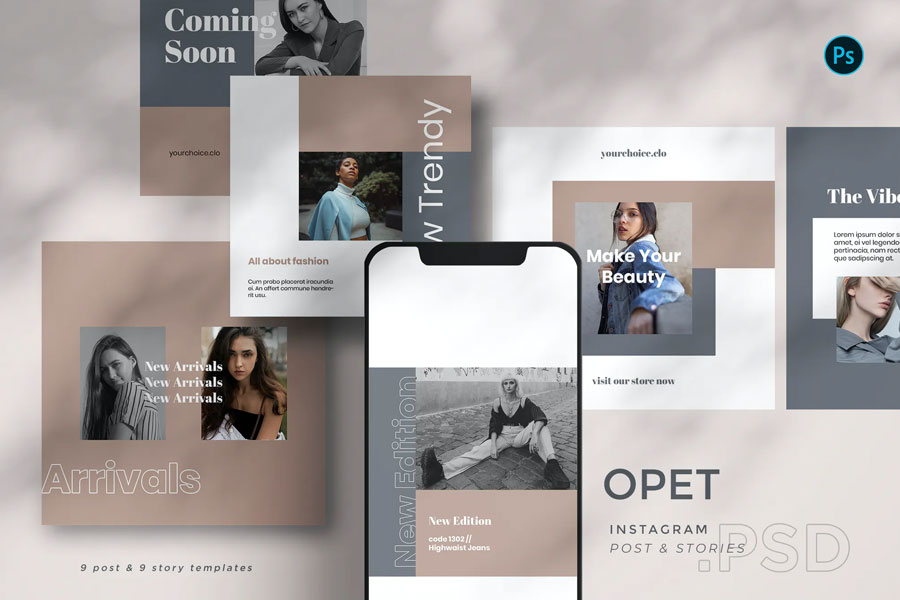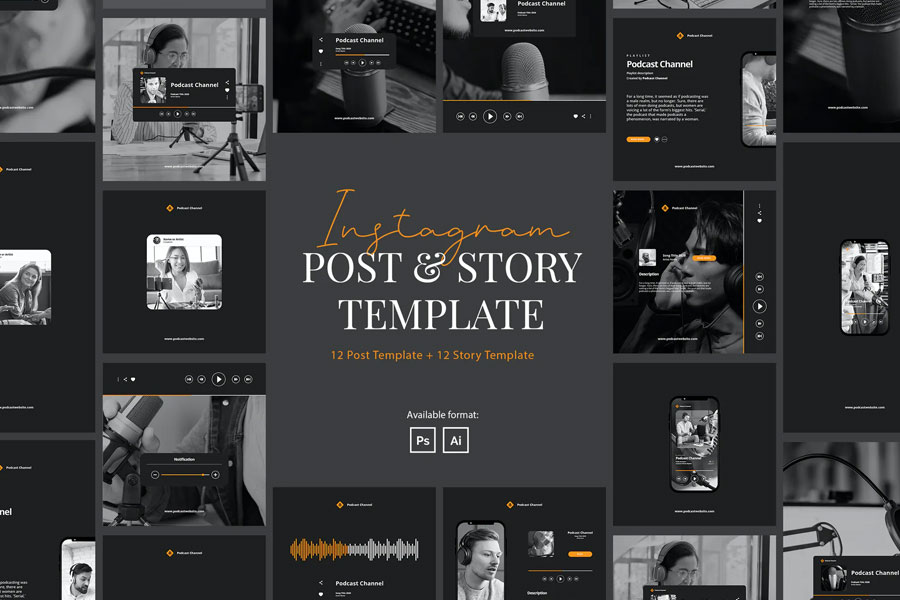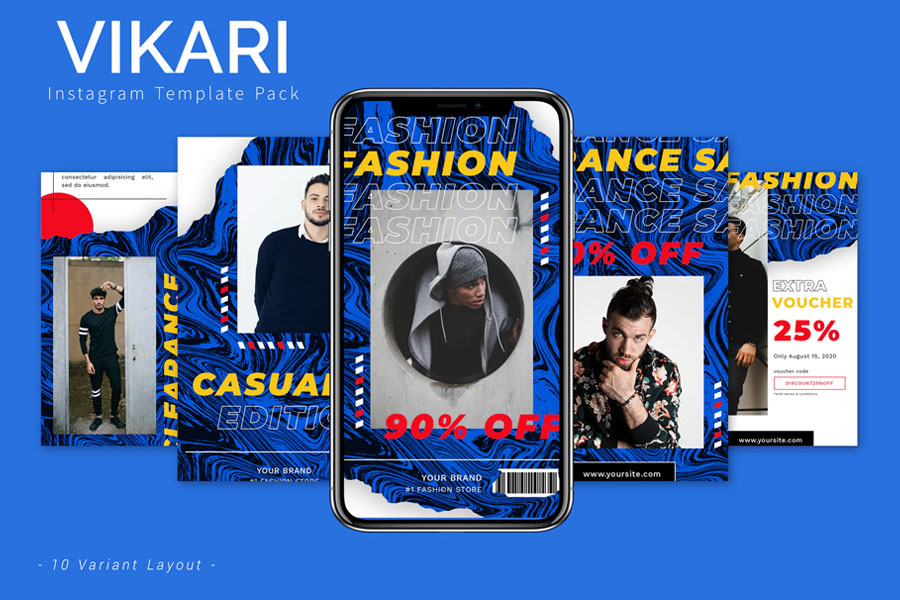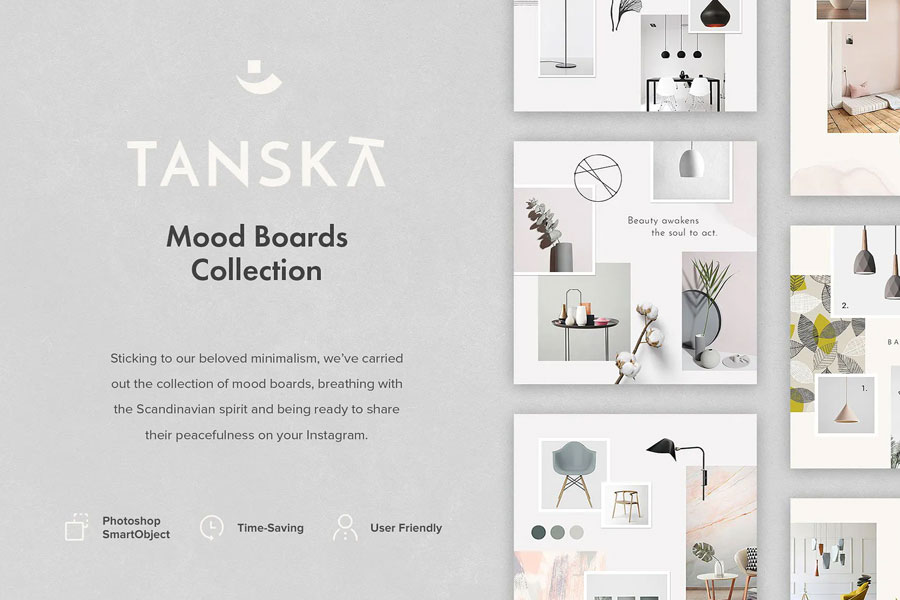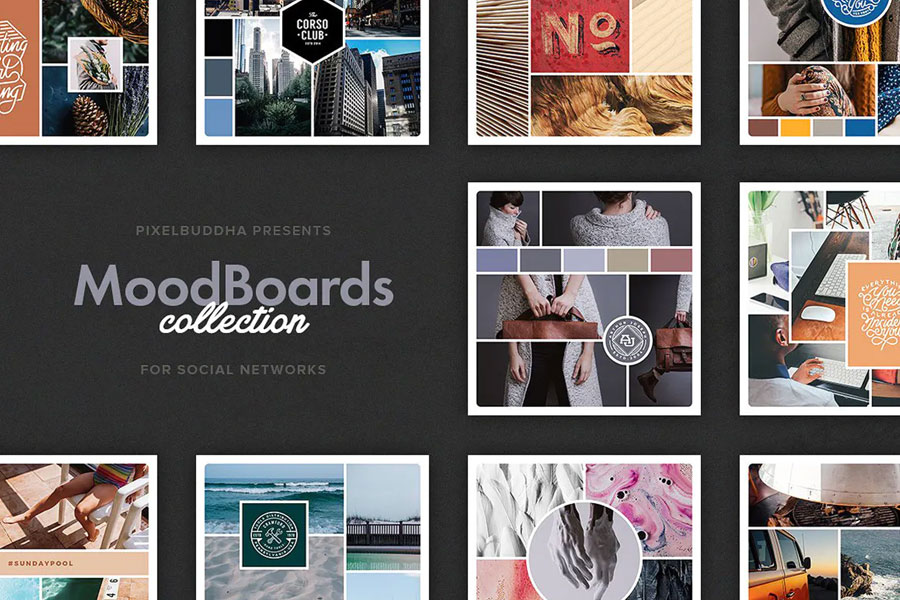The Designest may receive compensation from companies, products, and services featured in this publication. For more details, please refer to our Affiliate Disclosure page.
How many times have you encountered difficulties trying to get the images from Instagram to your smartphone or desktop? It’s so intuitive to make a publication, but you’re likely to feel lost as soon as you suddenly need it for different purposes outside the app. Is the screenshot the only option in such cases?
It’s just a part of probable cases you might get stuck in. And no matter what is yours, I’m just to remind you about image ownership. So if these images don’t belong to you, make sure to seek permission from the owner. Otherwise, it violates the copyright, and we don’t support that!
Getting back to your question, I’ve chosen five ways to download Instagram photos — and you can switch between them depending on your mood and spirit. Be careful, some of them aren’t as simple as they seem.
Method 1. Bookmark Instagram Images
This is the easiest way to keep the content posted by anyone. And it’s the only legal one if you want to save someone else’s content without their permission: showcases from your favorite studios, inspiring videos, hacks, and anything else. In fact, this method is preferred by most uses, so if you haven’t started growing your collection of saved posts and photos from Instagram, it’s high time to kick-start it!
Step 1. Tap the bookmark icon under the image you like. This is how you’ll save it directly to your Saved images. By doing so, you can also save videos and IGTVs.
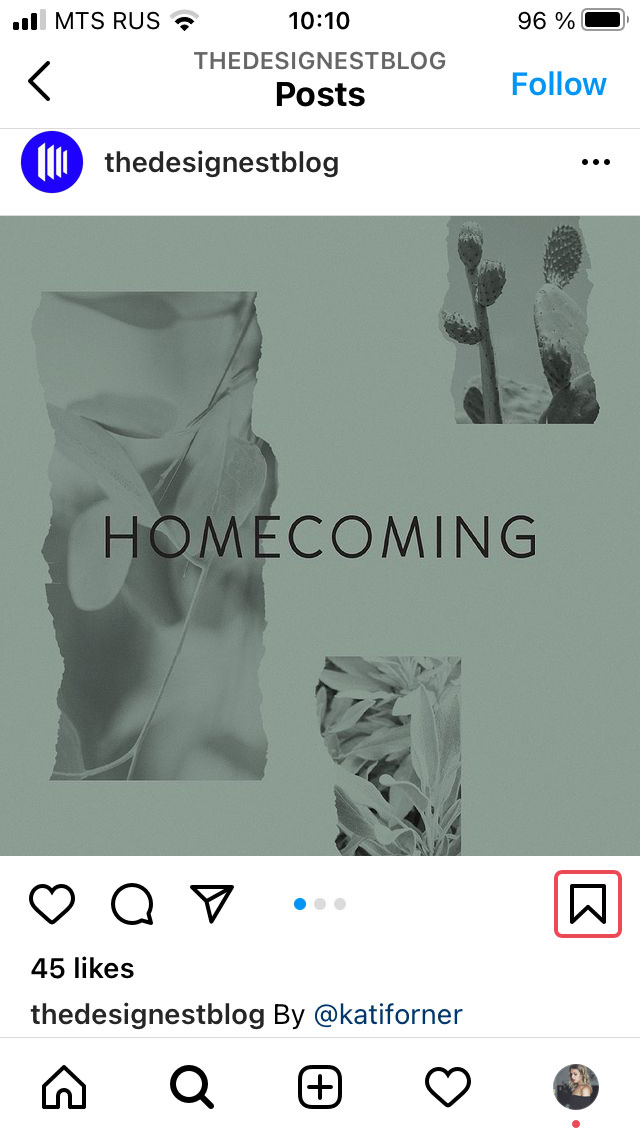
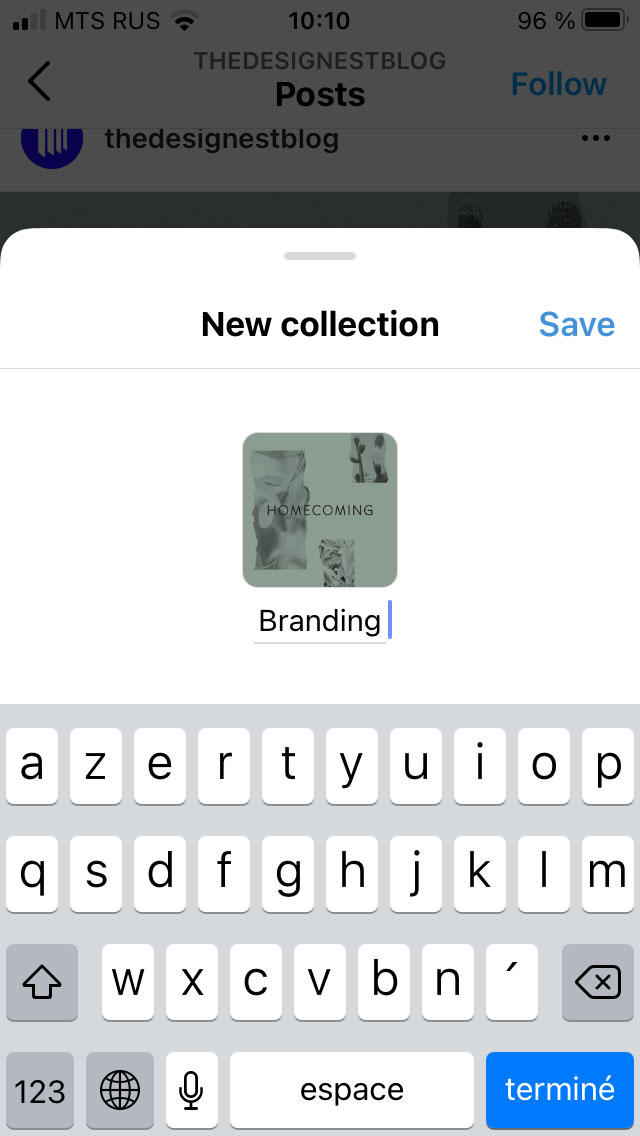
Step 2. Hold the bookmark icon and choose/create a folder for a neat file organization. As you tap the bookmark icon, you save the Instagram post to your collection by default. However, you can create separate folders and build up a well-organized library of saved images. Simply press Save to collection, and that’s it.
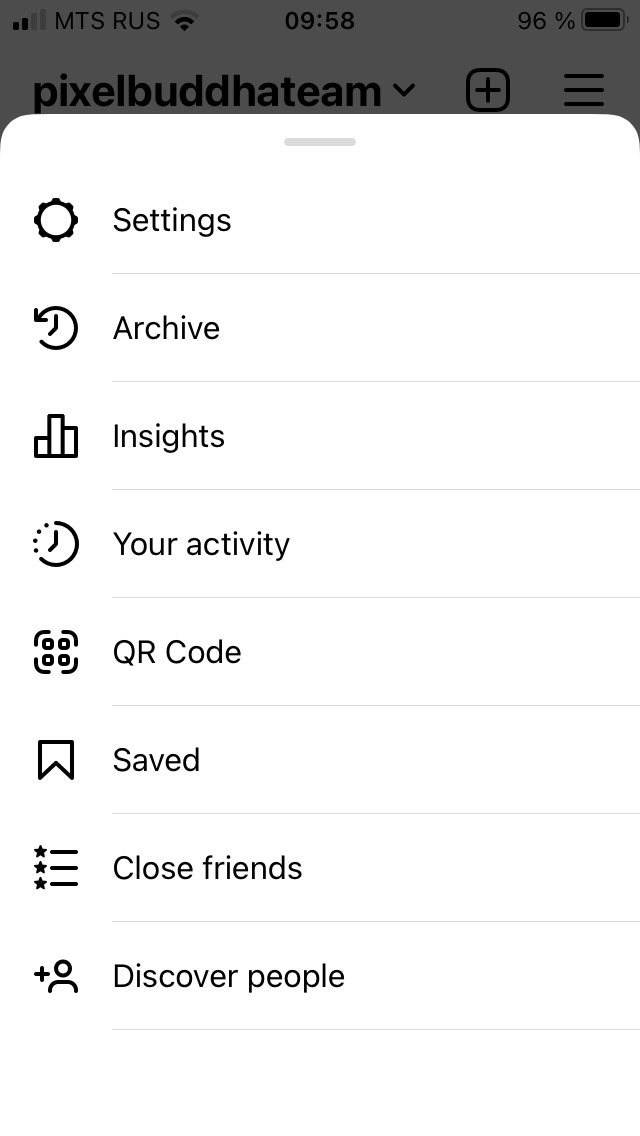
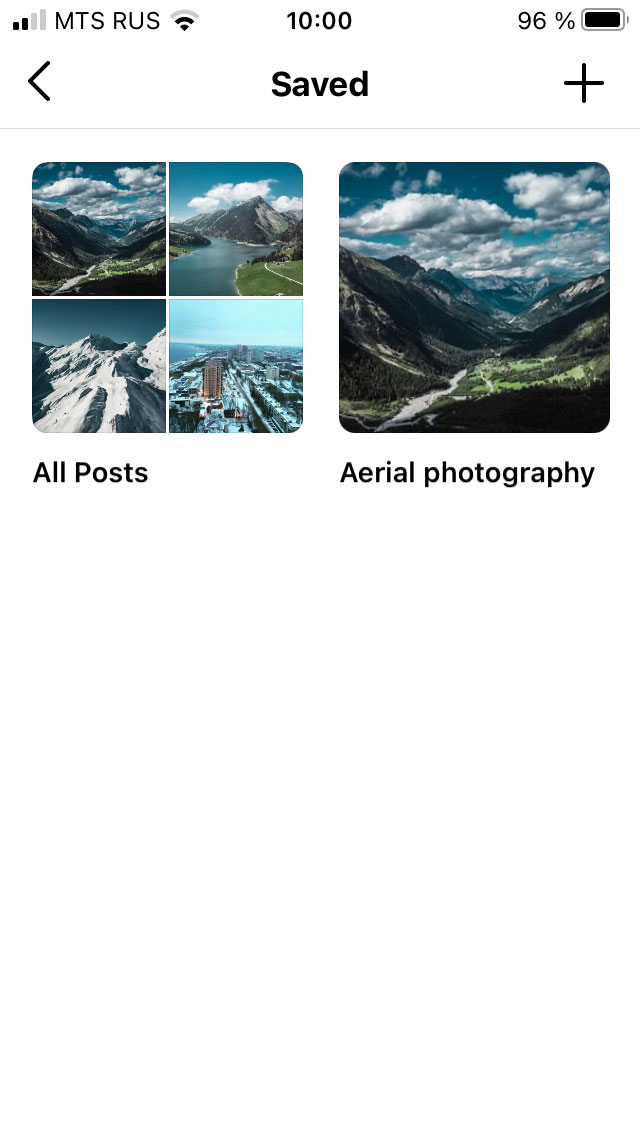
Step 3. To access the saved images, open Saved and check and edit all the posts you ever bookmarked.
Method 2. Download Data From Instagram
Although Instagram doesn’t provide any intuitive method to download all the media from your account, there is an option to request data download. This is definitely not the easiest way to get the necessary graphics to your mobile device or computer. However, it will be a great help if you have to download all photos from Instagram within a single operation.
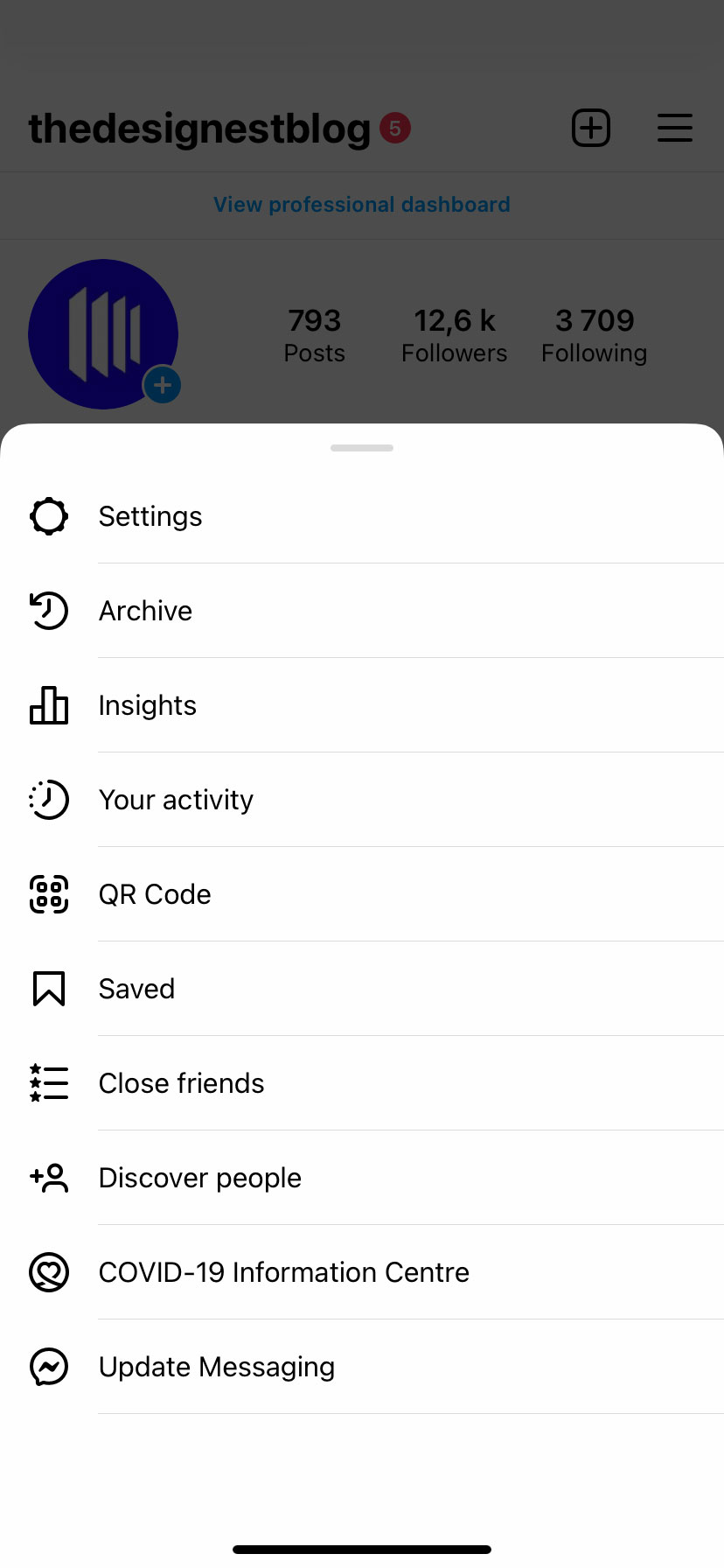

Step 1. Log in to your Instagram account and open Settings>Security. You can do this both with your phone and desktop device.
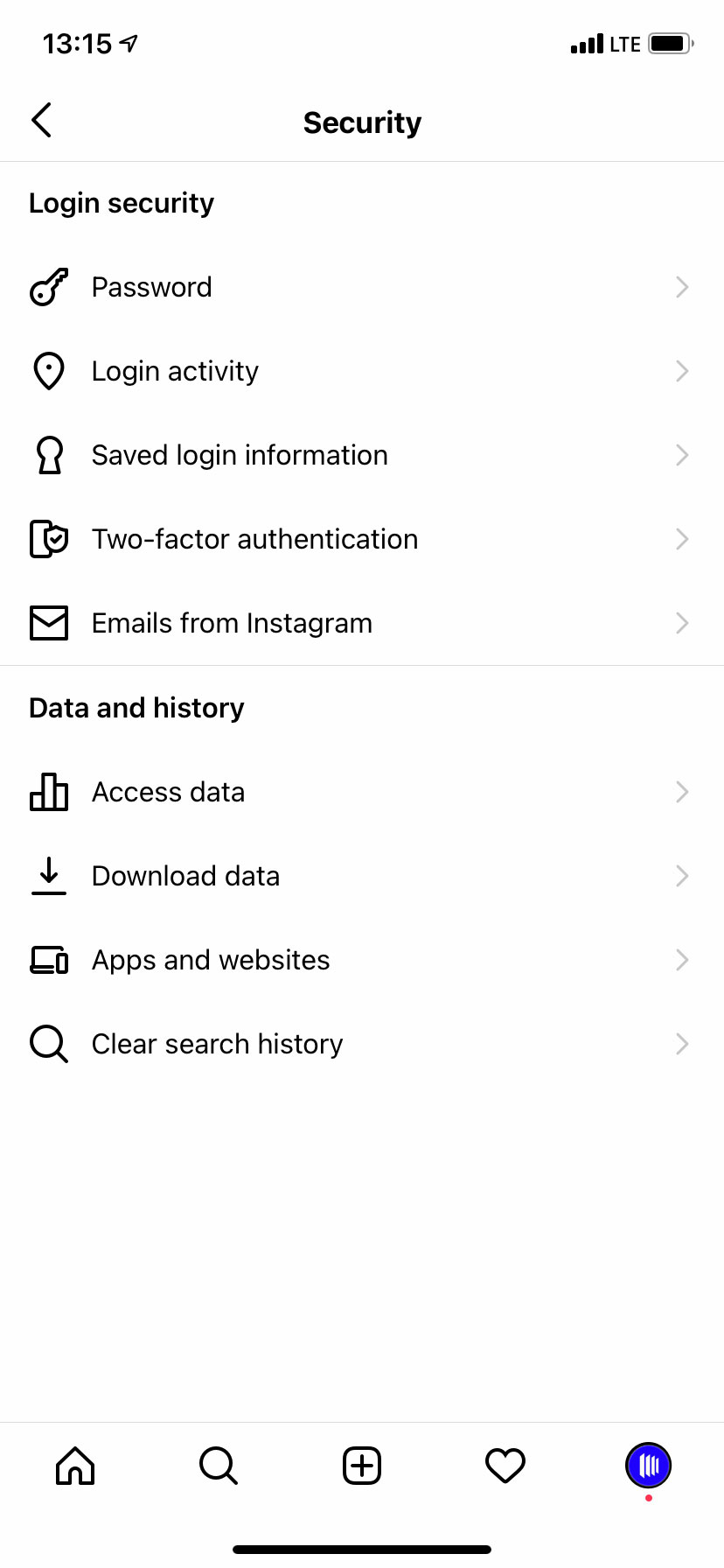
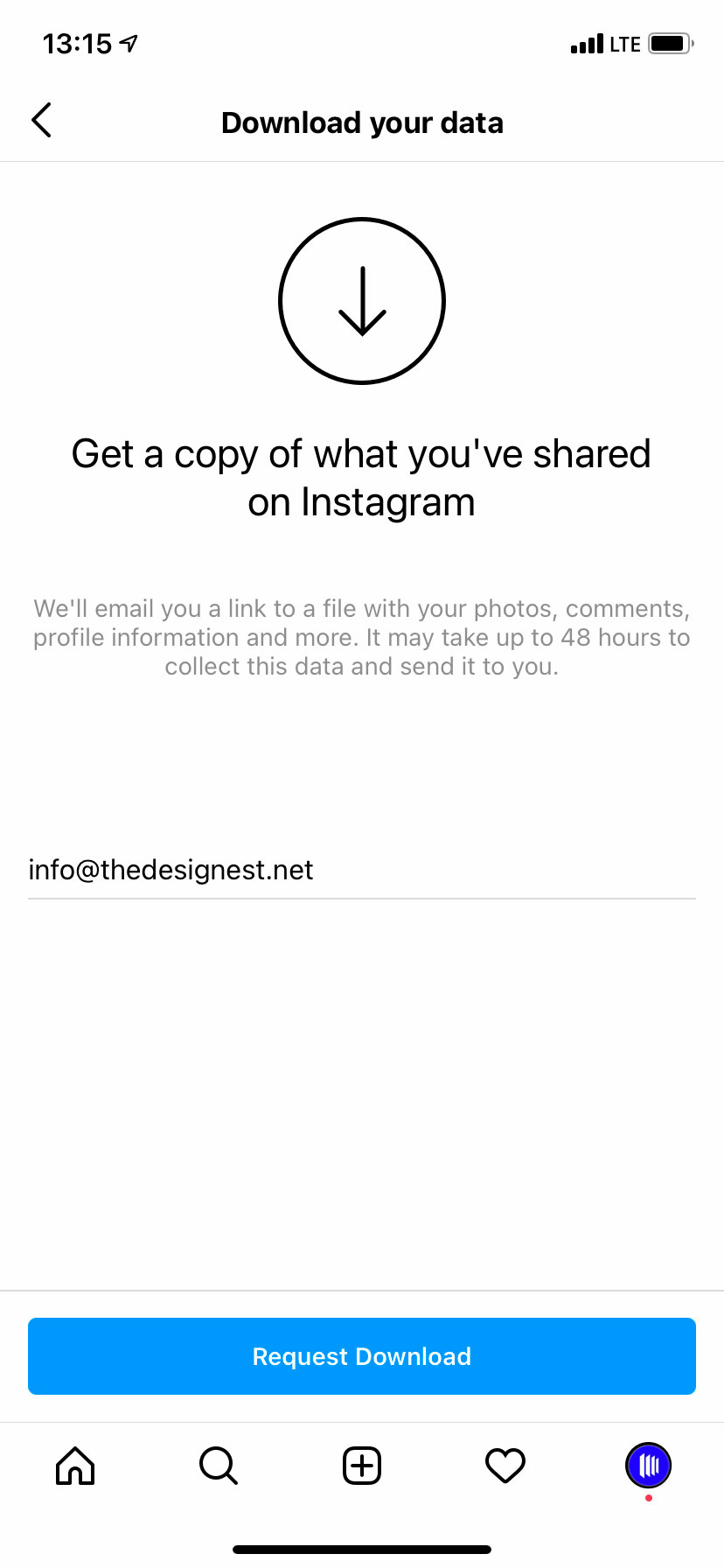
Step 2. Choose Data Download and enter the relevant email address. Later you will receive an archive containing everything you ever posted and shared on your Instagram account.
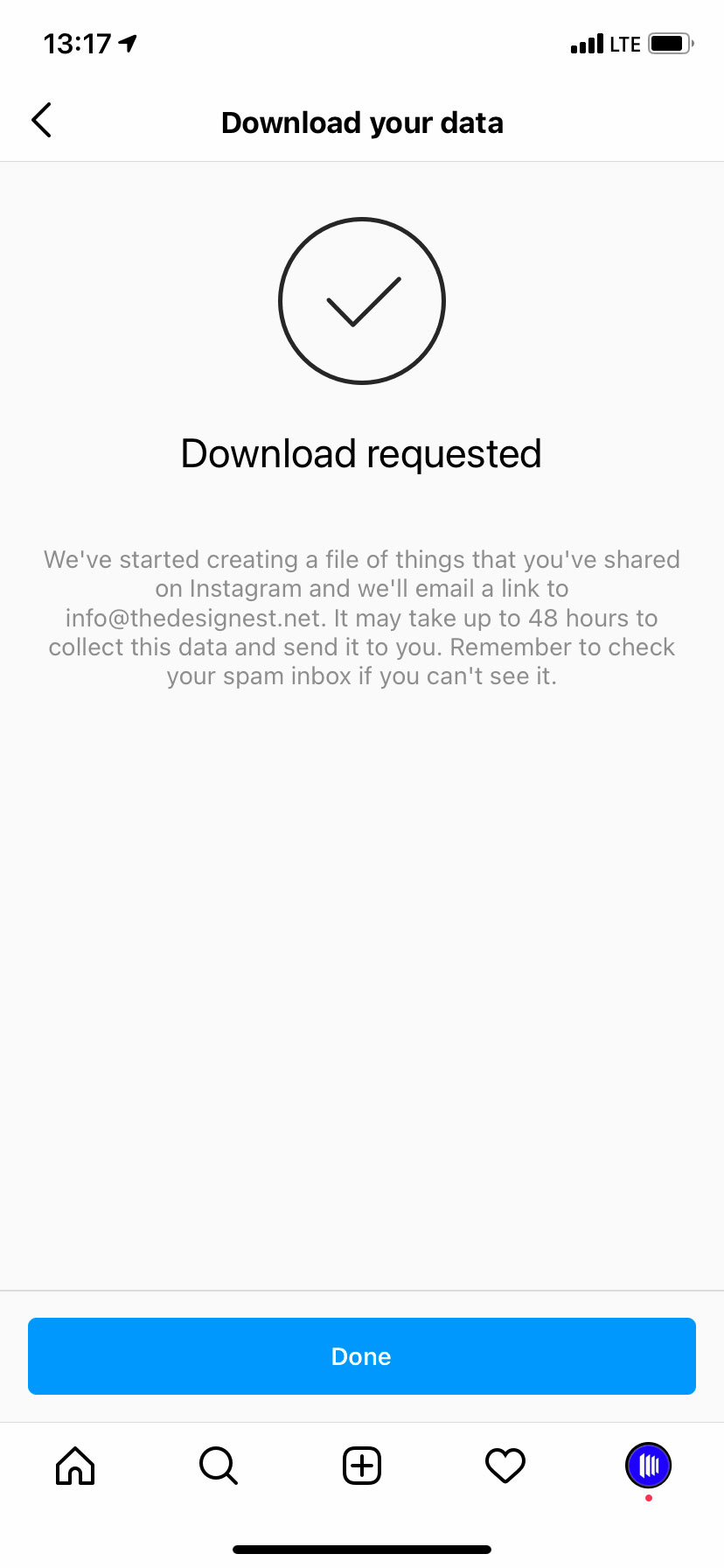
Step 3. Enter your password and wait. It may take Instagram up to 48 hours to prepare the files — however, as a rule, it takes less than 30 minutes. Also, keep in mind that there will be two steps when you have to enter your password: first to request the data download and then to download the archive to your device.
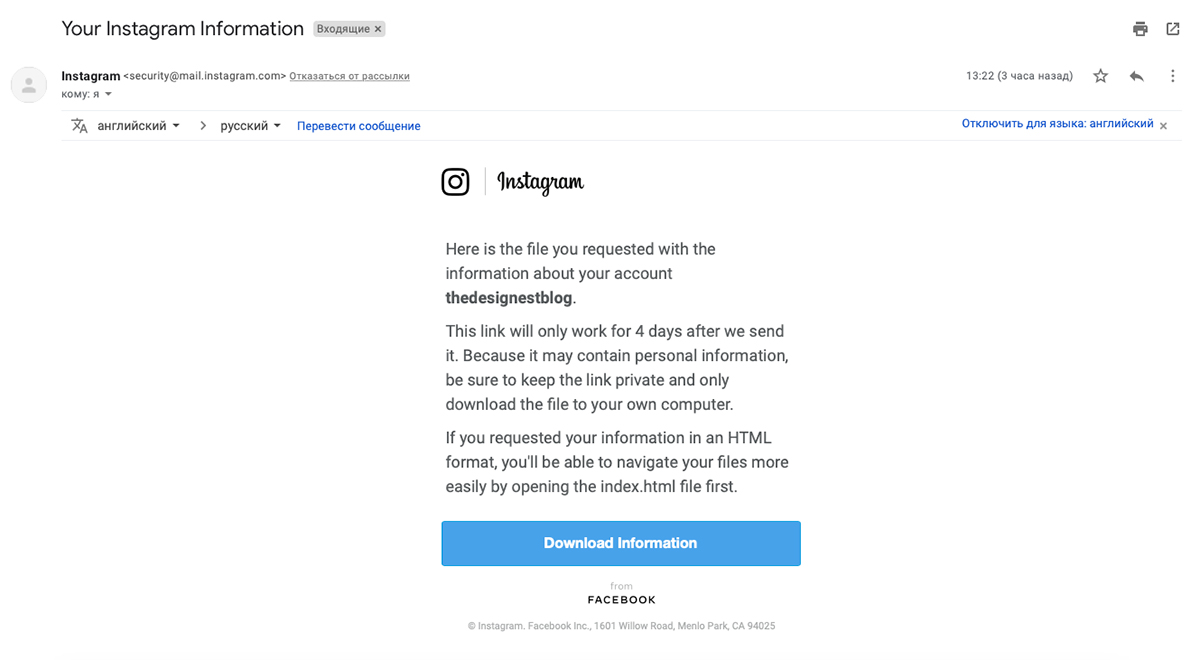
Step 4. Download the ZIP file. Inside the folder, you will find everything that you ever posted and shared. There are also all your chats, feed, followers list, story sticker interactions, and much more — so apparently, this is the way to access and save your entire Instagram life, not just images.
Step 5. Browse your images and save whatever your need. You will find all your posts and carousels in the Content folder. These are provided as HTML files, so simply open them in Google Chrome, Safari or any other web browser, scroll and save the necessary images.
Here I should admit that my first attempt to download Instagram photos this way failed, and the Content folder didn’t contain my posts for some reason. Then I tried requesting data download once again, and everything worked well! So if you have a similar problem, simply try again — or try another method.
Method 3. Check Source Code
If downloading hundreds of posts in order to download a single Instagram image you posted somewhere in 2017 sounds weird and too time-consuming, there is an alternative: to check the source code of an Instagram post. This method equally works for most websites — bear in mind that you should contact the author before doing so, and probably you’ll get the image directly from them. However, if these images belong to you or your company, nothing holds you back from downloading them to your collection in a couple of clicks.
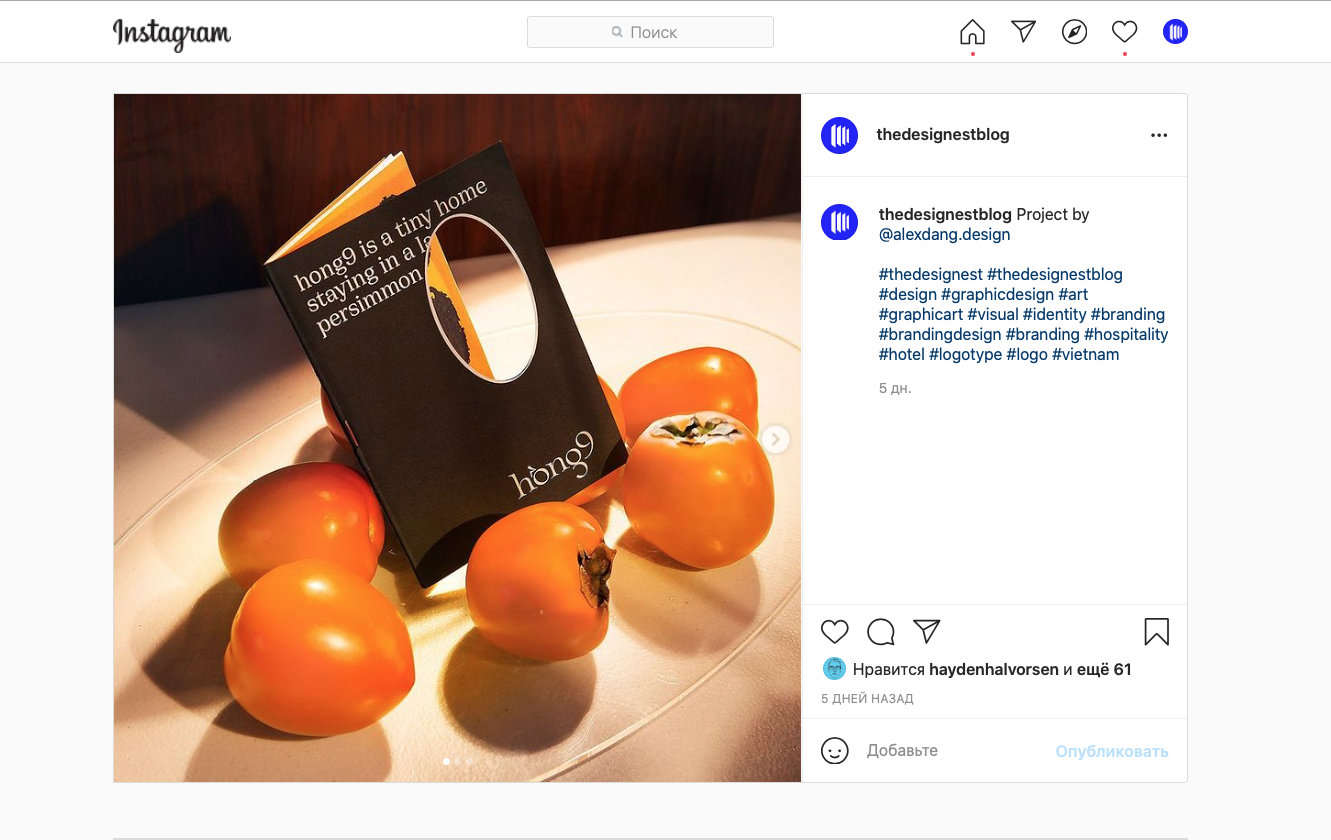
Step 1. Open the image on the Instagram website. Your phone is useless here, so use your PC and open Google Chrome, Safari, or any other web browser to your choice. Select the image by clicking on it — or open it in a new tab if it feels more convenient.

Step 2. Check the source code. Right-click the image and choose View page source. Keep in mind that depending on the web browser, this tool can be named differently. Open the piece of the code that goes above the highlighted stroke — so you will see all the details of the post, including the description, tagged users, and image links. That’s what we are here for!

Step 3. Download the image. These images will be available in different sizes, so choose the relevant one and right-click the link to copy it. Open a new tab, paste the link in the address bar, and press Enter. Now you can save the image to your computer and start working with it.
Method 4. Use Telegram App
Welcome our favorite method to download Instagram photos which is surprisingly unpopular in the design (or any other) community. We discovered it by accident while redesigning our Instagram page quite a while ago. Then we had to download around twenty images from our previous account, so we downloaded them slowly one by one, checking the source code, and it was terrible. Suddenly, one of our designers noticed that Telegram messenger allowed downloading the images from snippets, and that discovery literally turned our workflow upside down. Now it’s time to do the same with yours!
Step 1. Install Telegram app. It’s available for all Apple devices, Android, and Windows — but if you want to download Instagram photos with it, opt for a desktop version.

Step 2. Select a post on Instagram and copy its URL. Then paste it as a regular massage in Telegram and press Send. For the sake of convenience and privacy, you can create a separate chat for that and send it to someone you trust.
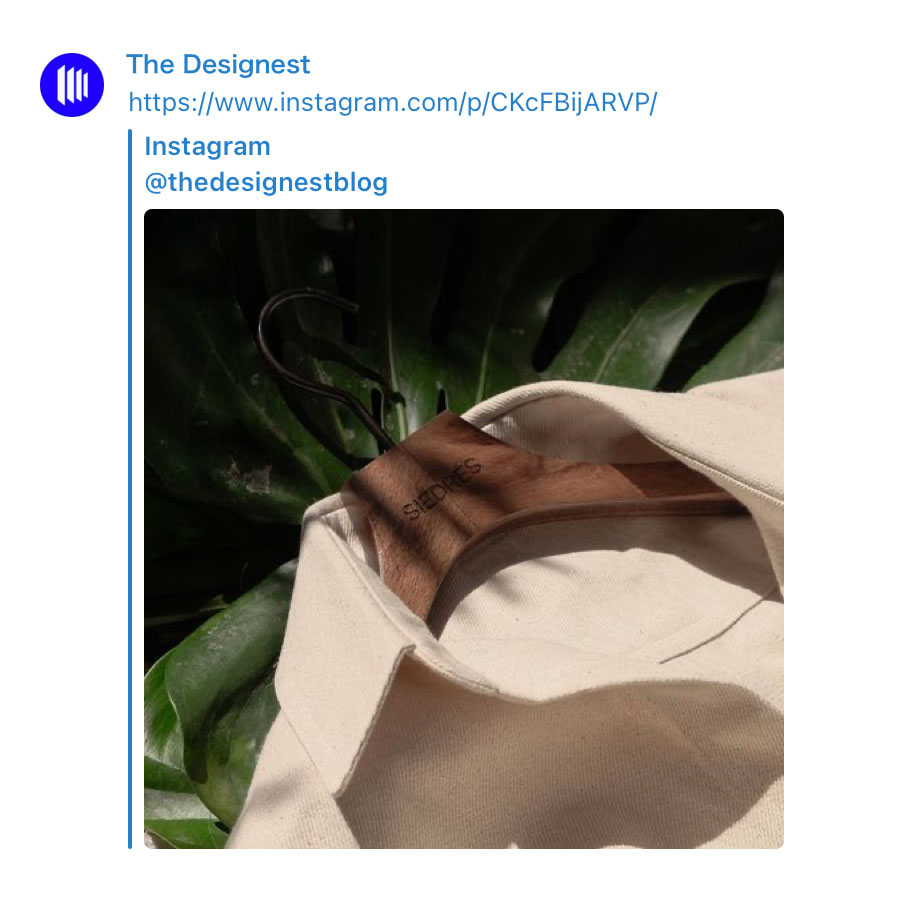
Step 3. Save the Image. If you are a Windows user, right-click the image and choose Save. For Mac users, there are more options available. You can either save download the image with the right-click too, or drag it directly to the app you need it in — like Photoshop or business messenger.
Method 5. Use Specified Apps
If you download Instagram photos on a regular basis, most of the methods listed above may not be a good fit — too long, too many steps, or too complicated. In this case, I recommend you use third-party apps, specifically tooled for downloading graphics from Instagram. These are frequently used by SMM managers and promotion specialists who have to edit tons of images from their clients’ accounts. Accordingly, I recommend trying one of these apps if you use Instagram for business and are entitled to use this content.
Downloadgram.
This is one of the best apps you can use to download Instagram photos, videos, and even IGTV. You should simply paste the link to the required post and click the Download button. The image/video will be saved directly to your device. The only problem we’ve noticed is that Downloadgram automatically downloads only the first image from the carousel, so this tool is useless in such cases.iGram.
This app is pretty similar to Downloadgram, but you can download carousel photos/videos with it as well. The quality of the photos and videos you download depends on the original uploaded image, but usually, the highest image resolution is 1080 x 1350 pixels, which is the limit of Instagram. As for the video, it is the HD (720p) in most cases.Ingramer.
It’s another multipurpose tool to download Instagram photos fast and with ease. It allows to download images, videos, carousels, IGTV, stories, and even entire Instagram profiles (with you can do only if you are entitled to). Ingramer will also be useful for professional purposes, as it allows some extra services like scheduled posting to Instagram and advertising tools for SMM.Bigbangram.
If you are not seeking just a method to download images but smart software for social media marketing, Bigbangram is the best choice. It comes with great UX, lots of professional tools and services, great support, and of course, you can use it to get Instagram images, videos, and other content with ease.4K Stagram.
The app is available for Windows, iMac, and Ubuntu, and is a perfect solution if you don’t want an online service. As soon as you install 4K Gram on your computer, enter the name of the Instagram account, hashtag, or location into the application, and click the download button. You can save photos and videos with their original captions and get multiple Instagram posts downloaded at once. With this app, you can download Instagram images, stories, highlights, and even locations.IGDownloader.
It’s another option if you prefer online services to software installation. IGDownloader allows to download Instagram photos, videos, IGTVs, and entire profiles. Add here a straightforward intuitive interface. In fact, there is nothing spectacular about this service. However, it turns really helpful if you want to save photos from the Instagram app and print them for a gift, collage, or anything — because it’s 100% free and effortless.How to Save Instagram Stories
Downloading Instagram images often turns into a quest — however, I hope now this task will be less tricky for you. But what about Instagram stories? Well, things are more straightforward here. You can download your own stories to your phone any time you’re up to. Even after 24 hours expire, open your profile, tap three stripes in the top-right corner, and select Archives. Choose any story from your post and download it from the Instagram app right to your phone memory.
You can save someone else’s story by screenshotting it — this is particularly applicable to wallpapers suggested by photographers and artists, and you are more than welcome to have these on your device! Press the screen to hide Instagram UX, and without removing your finger from the screen, make a screenshot.
While there are many options to download Instagram photos using the web browser, you won’t be able to save stories this way — of course, if you don’t download all data from your account using method 2. But you may have noticed that some of the previously mentioned apps, like Ingramer or Bigbagram allow downloading third-party’s stories, and you can do it both on your computer and phone. Just don’t forget to ask permission to download the content to your device memory.