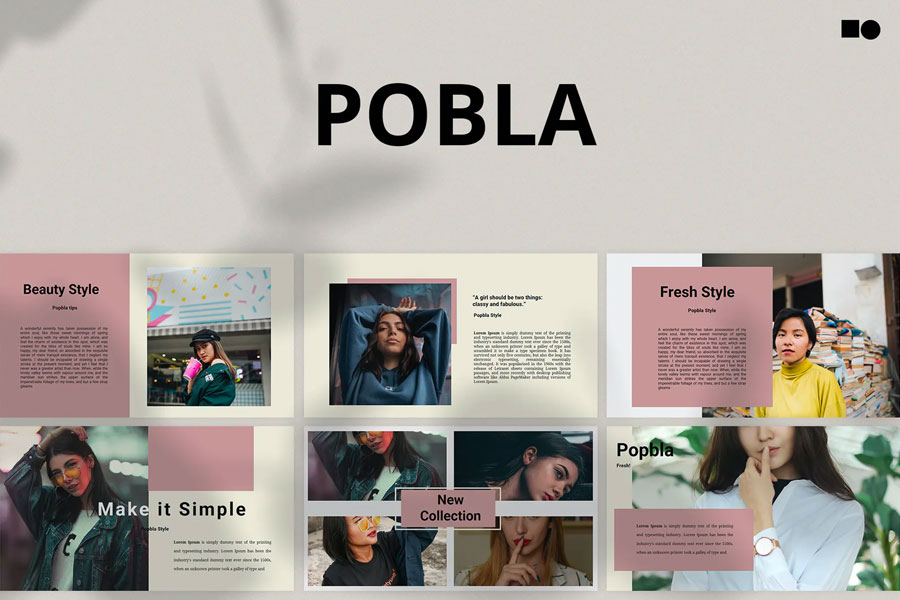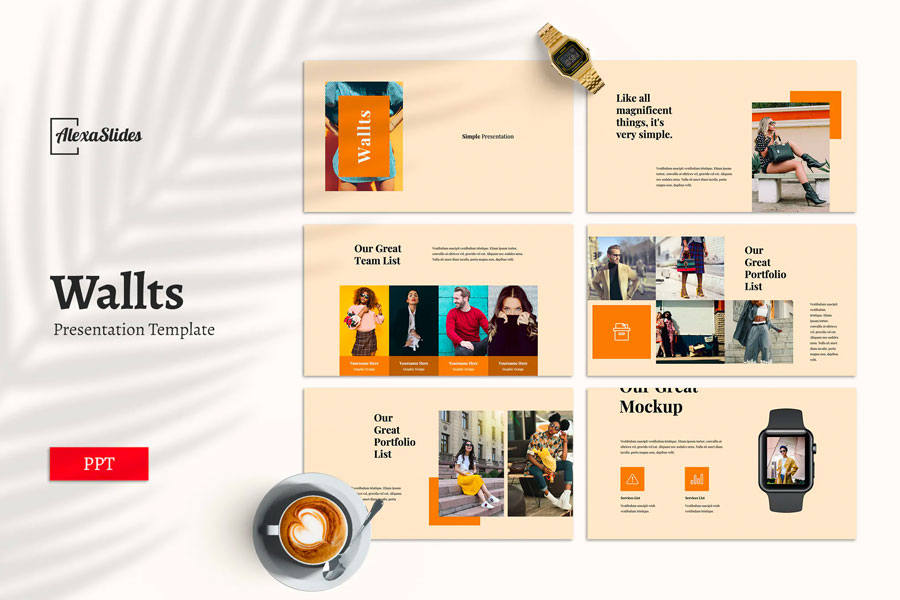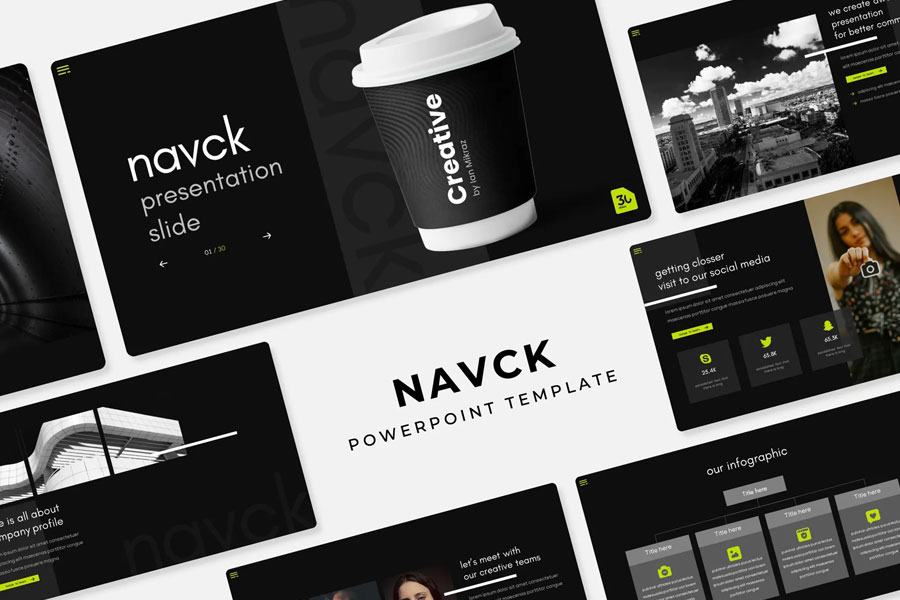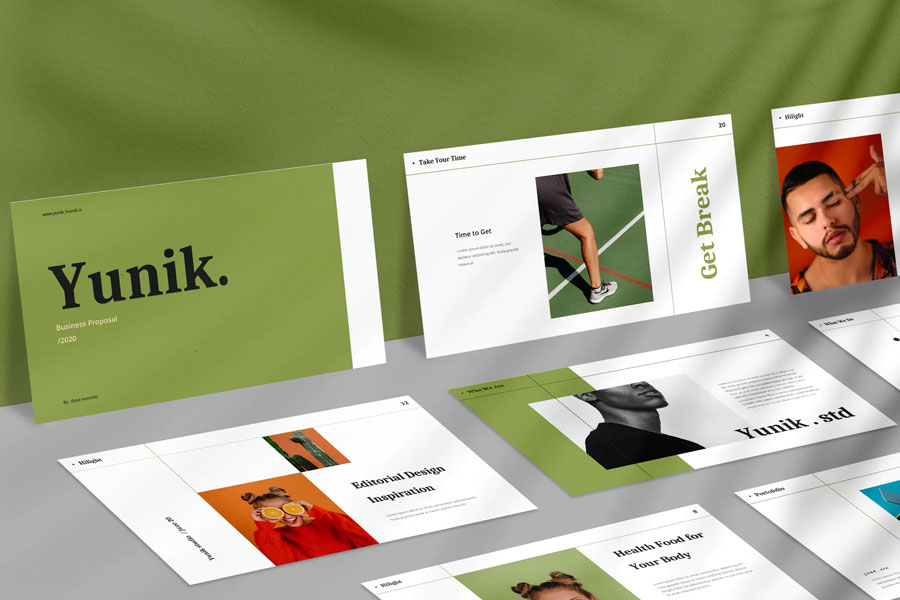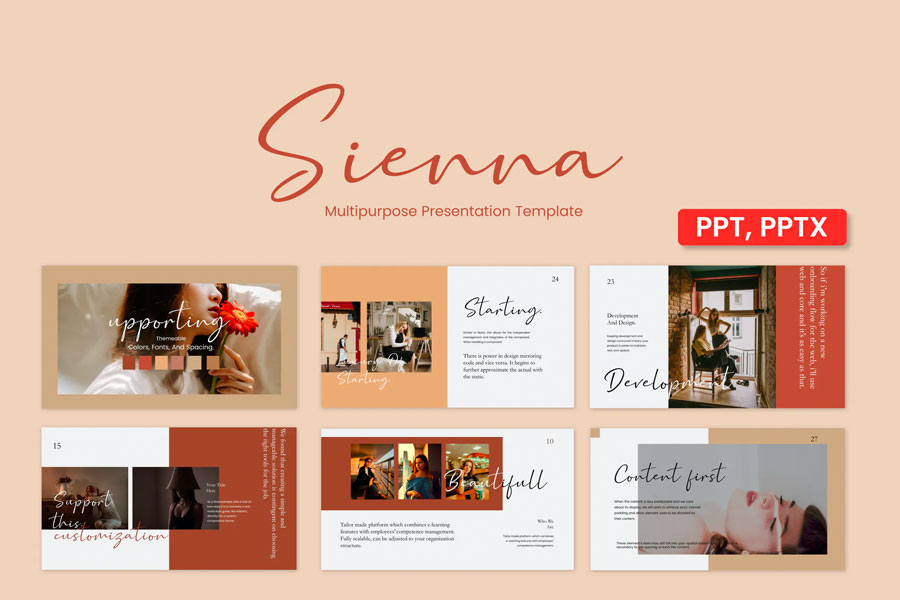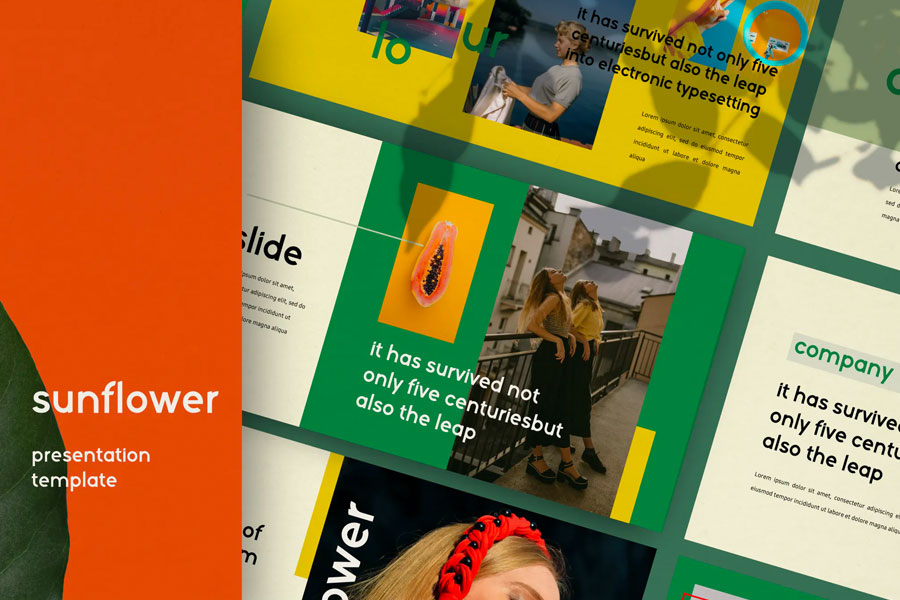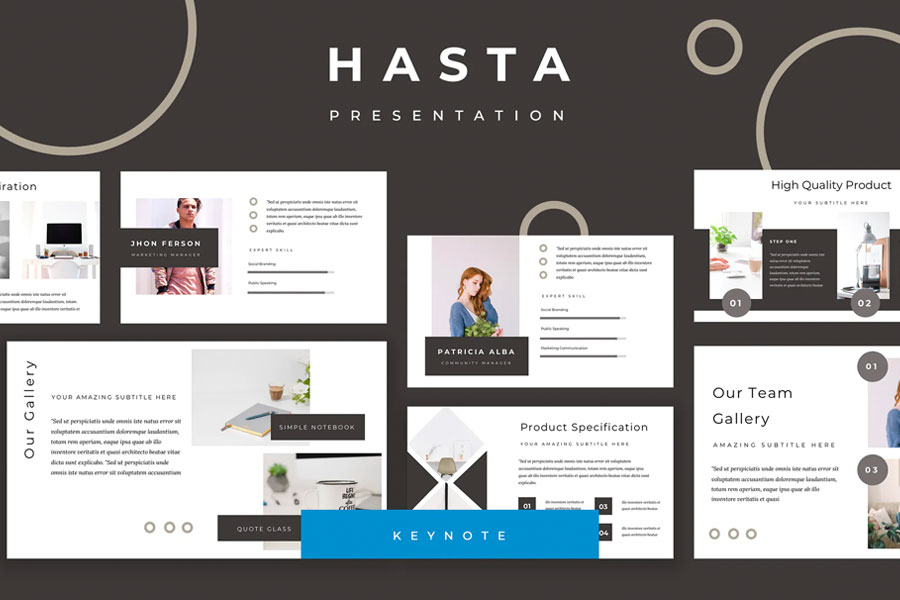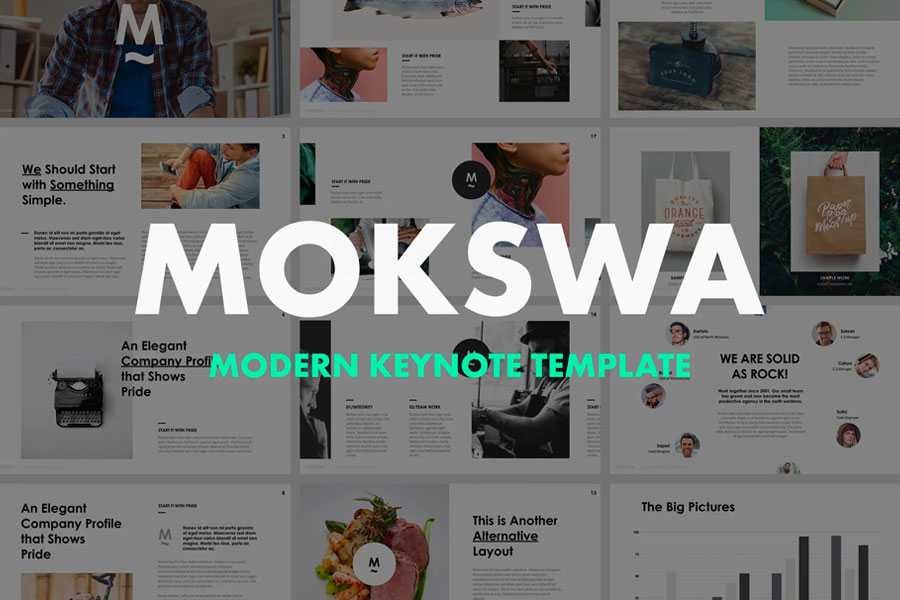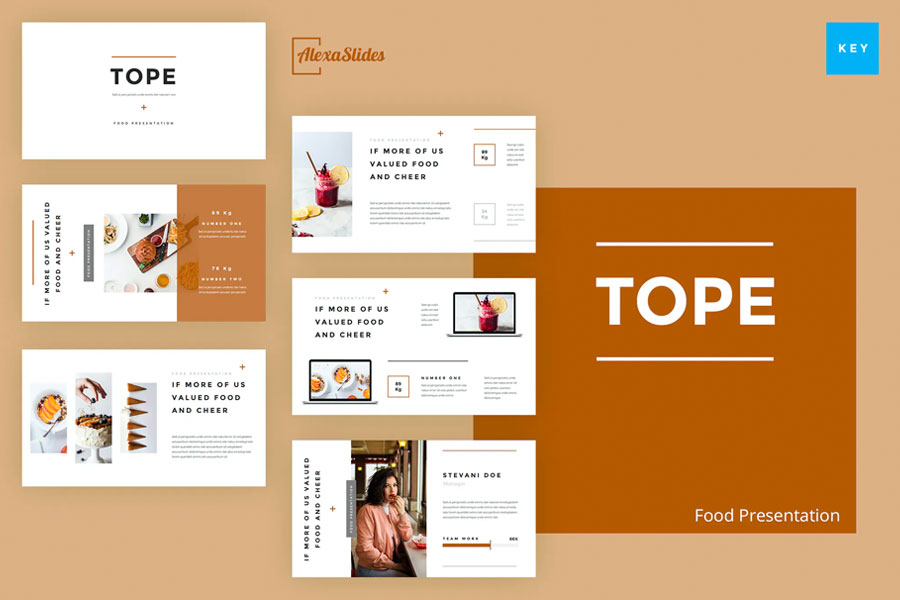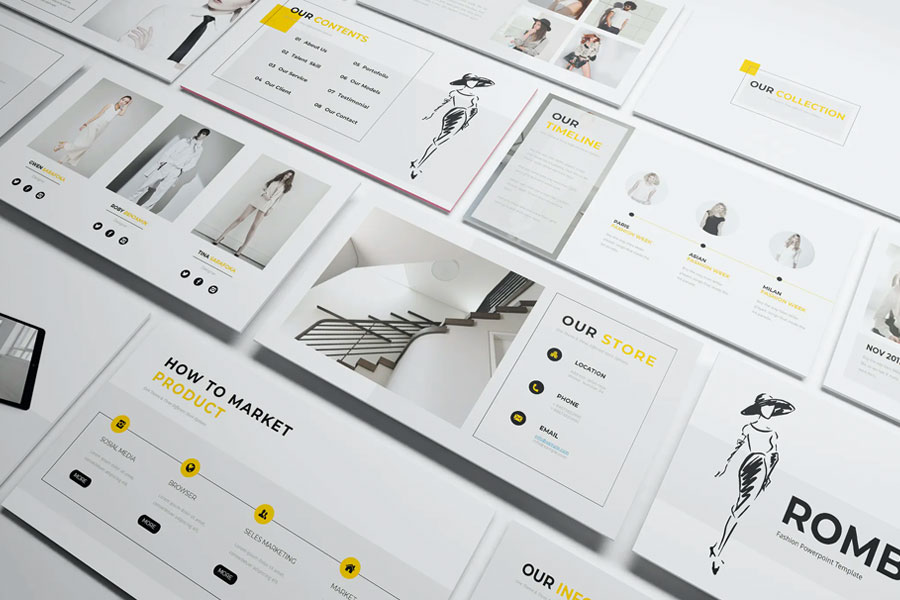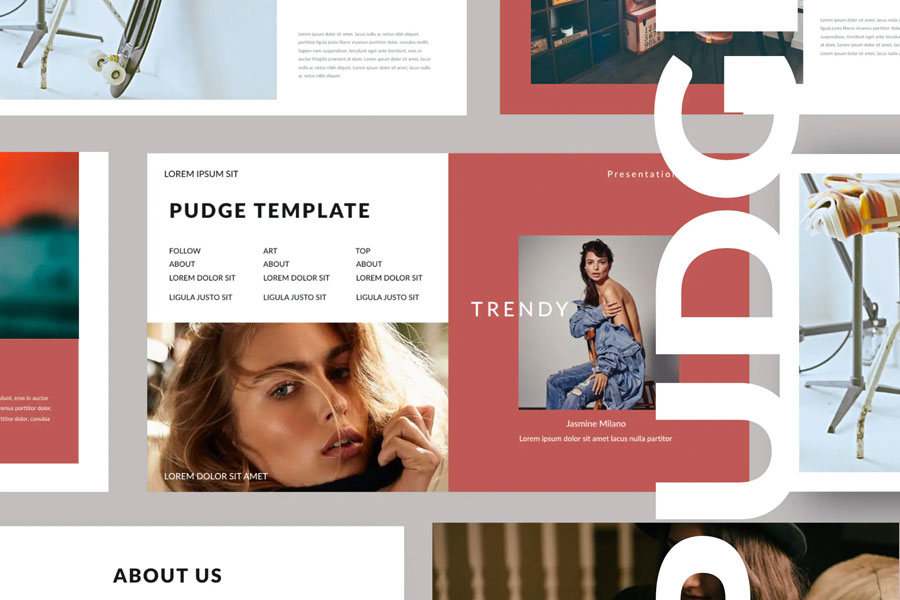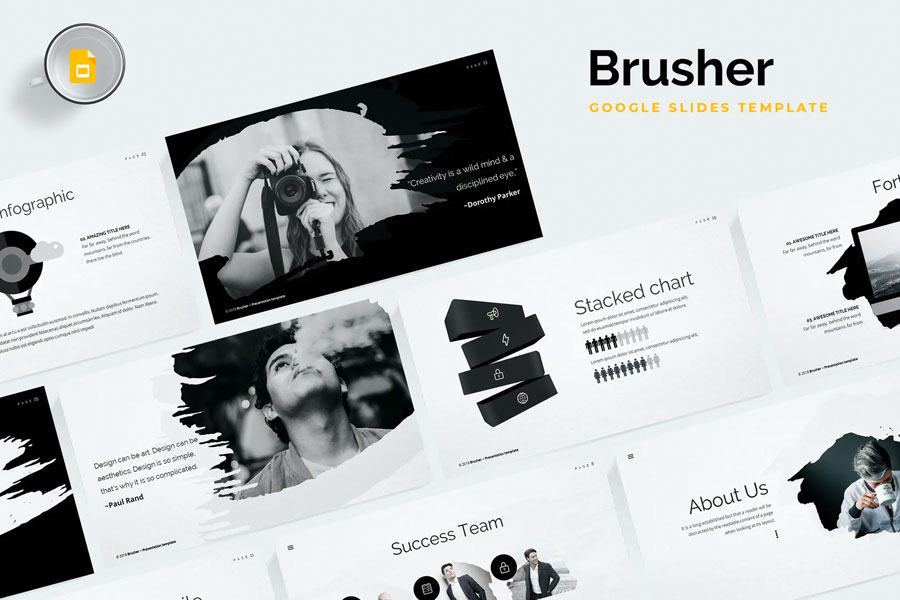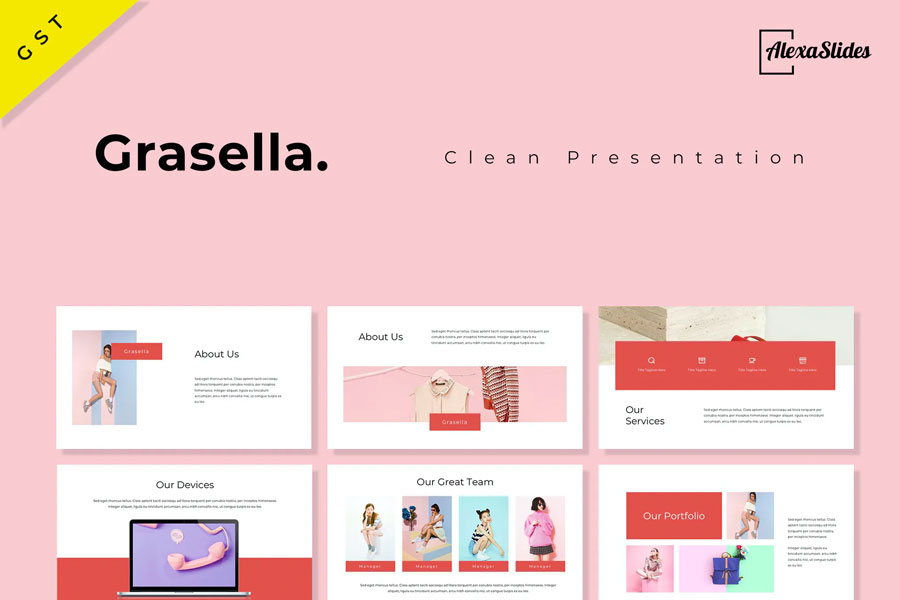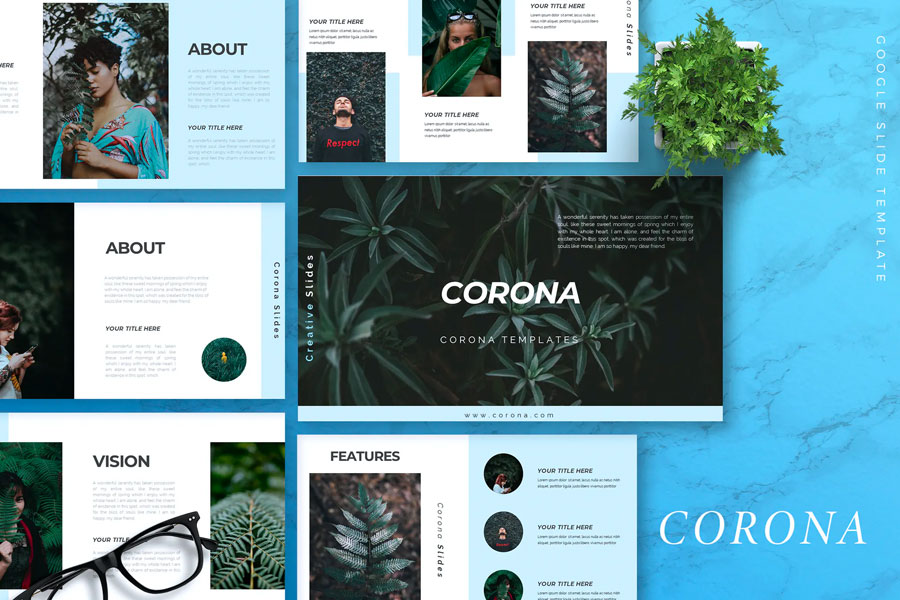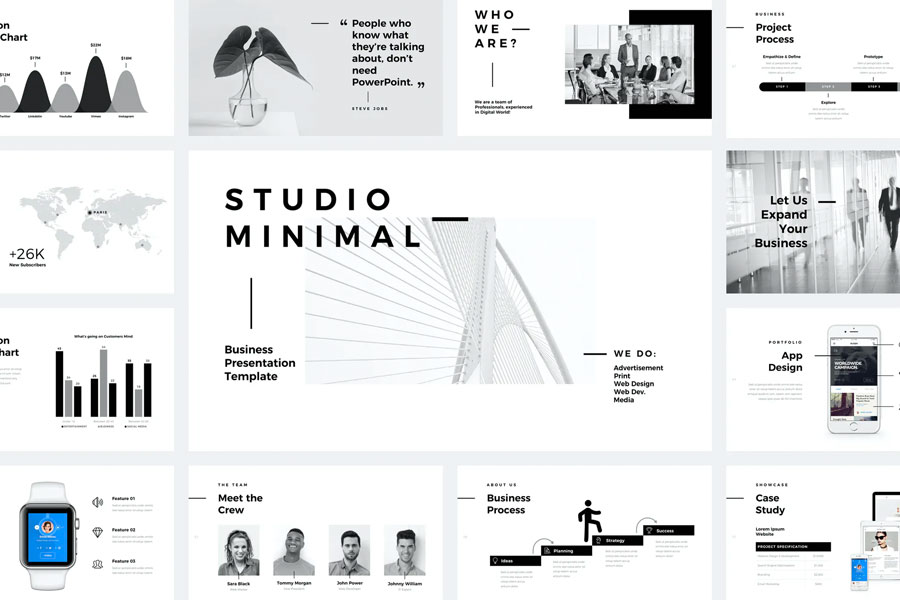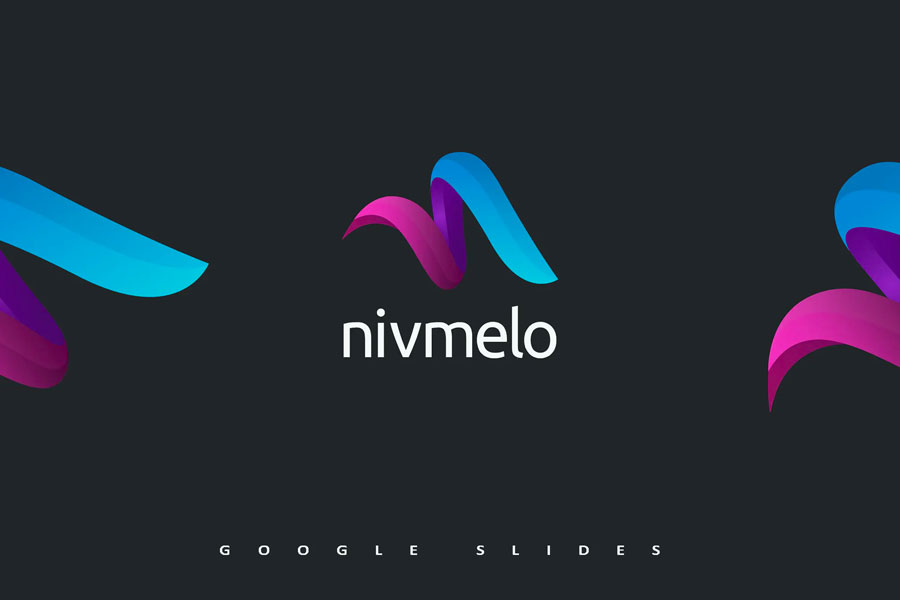Whatever you need a presentation for: your studies, your work or personal purposes, there is always a question of which app would be a better pick. For Windows users PowerPoint the only available option. And for Mac, you can choose yourself.
For many years I considered PowerPoint as an only existing app for making presentations. And I’m sure I wasn’t the only one. I was okay with the UX, with design templates and tools, until I first saw presentations made in Keynote and Google Slides. They looked so different that it was the first time I realized there is a world beyond MS Office pack, and you even can do without installing an app to make a presentation!
And even though my personal choice might be pretty obvious, let’s try to be impartial and focus on what Keynote or PowerPoint have to offer — and how you can benefit from it.
MS PowerPoint
The app can be purchased separately for $139.99 or as a part of Microsoft 365 subscription starting from $5.84/month. PowerPoint was first introduced over 30 years ago, and over this time, it reached striking coverage. According to unofficial statistics, 8 out of 10 presentations are made in PowerPoint — and the situation isn’t going to change as most users started using the app at school or university and are too used to it.
MS PowerPoint
PowerPoint: Pros
- It’s the most popular software for presentation making. As I wrote earlier, it’s installed on 80% of devices, and the .ppt/.pptx files are associated with a presentation by default. What does it mean for you? Well, that you can open and edit yours almost anywhere with no compatibility problems.
- It’s predictable and easy to use. The app was evolving for years: new features were added, and the users comfortably adapted to them. Once you’ve learned how to make slides, apply transition effects, add hyperlinks, you’re likely to do it again in the recent versions even if you haven’t for quite a while.
- It’s got tools for everything and everyone. There are thousands of templates and design schemes to choose from — and they’re not about the legendary WordArt (which is already long gone). The UX design is fresh and intuitive, so even an uncompromising Keynote user will find it quite simple to make a presentation.
- It’s compatible with other Office apps. So it’s possible to embed a table or chart made in Excel to presentation — and the data will remain editable! Or add notes from OneNote. Or anything else. This means that if you are actively working in the Office ecosystem, switching to Keynote may raise you some problems.
PowerPoint: Cons
- It has far more features than you need. And that’s the main problem of PowerPoint. There are lots of beautiful design templates. But there also lots of funky animations, sound and text effects, which can make you cross over to the dark side where titles spin merrily and glowing letters drop down one by one.
- The photo editing tool is poor. It was a good idea to add it, but why does it work so bad? It’s quite intense to crop or edit images in the app, so you’ll either leave them as is or go for different software.
- The app isn’t free. So if you don’t need Microsoft 365 subscription, maybe you should better try Keynote (for Mac) or Google Slides then.
Apple Keynote
The app is free and available for Mac users only. It’s one of the most popular apps (or maybe even the most popular one) in the iWork suite. Compared with PowerPoint, Keynote is a relatively recent software introduced in 2003 — but is such a big deal if in whole the app is awesome?
Apple Keynote
Keynote: Pros
- It’s user-friendly and well-designed. As with other Apple apps, Keynote is simple and intuitive, and that’s a huge reason to stop choosing and end with Keynote. Even a person who never made presentations before will find it easy to make their first one. The app features the straightforward preview tool, which makes preview and editing more convenient.
- It delivers quality and beautiful resources. Animation, transparency and transition effects are polished — and theme options are high-design. You can also find custom templates if you don’t like the pre-installed ones — and I must highlight there is plenty of gorgeous kits for business, creative projects and school to choose from.
- It can be used anywhere. On your iPhone, iPad, iMac or MacBook. The mobile version has extended functionality for a seamless workflow, so you can edit and make presentations wherever you are.
Keynote: Cons
- There is no app for Windows and .key format isn’t supported by PowerPoint. And it’s pointless to go further if you don’t use Mac OS. Along with that, compatibility problems arise. You rick not being able to run your presentation if there is no Keynote installed, so think twice about how you are going to use it. Maybe, PowerPoint will be a wiser decision than to convert .key to .pptx.
Bonus: Google Slides
Google Slides is a free presentation program included in Google’s software office suite within its Google Drive service. It means you don’t need to have it installed on your device and can make a presentation (or edit one) online without taking any extra activity.
Google Slides: Pros
- It’s a cloud-based service. You can make a presentation online (thought the offline mode is available too) without installing or setting anything beforehand. All the changes you make are saved to the cloud automatically, and you can roll back to any of the previous versions any time you need. Another advantage of Google Slides is the teamwork option: you can discuss, comment, and make simultaneous edits in live mode. If you ask me, no beautiful design template compares with these features.
- It uses Google Fonts. A great variety of fonts is right at hand. And you can be sure they’ll. be supported and you share the presentation with your team or customers.
- It supports other Google services. The app allows to smoothly embed YouTube videos, calendar notes, contacts info, photos and files kept on Google Drive. So if you are a power user of these, Google Slides will be the best option.
Google Slides: Cons
- It’s boring. If you want lots of fancy design solutions, animations and transitions, you better pick PowerPoint or Keynote, since Google Slides provides a very reserved set of templates. Of course, you can get them somewhere else — but still the program has this touch of minimalism that brooks no odd decorations.